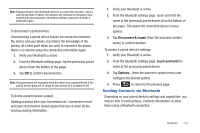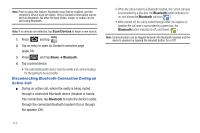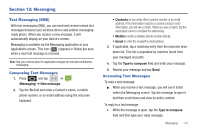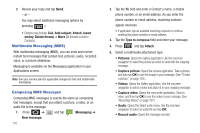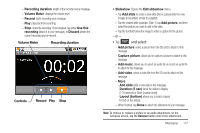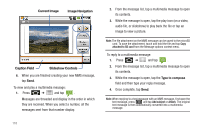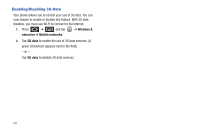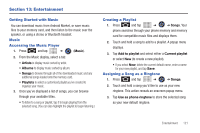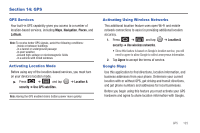Samsung SCH-M828C User Manual (user Manual) (ver.f6) (English(north America)) - Page 122
Type to compose, Image Navigation, Caption Field, Current Image, Slideshow Controls, audio file
 |
View all Samsung SCH-M828C manuals
Add to My Manuals
Save this manual to your list of manuals |
Page 122 highlights
Current Image Image Navigation Caption Field Slideshow Controls 6. When you are finished creating your new MMS message, tap Send. To view and play a multimedia message: 1. Press ➔ and tap . Messages are threaded and display in the order in which they are received. When you select a number, all the messages sent from that number display. 2. From the message list, tap a multimedia message to open its contents. 3. While the message is open, tap the play icon (on a video, audio file, or slideshow) to play back the file or tap an image to view a picture. Note: The file attachment on the MMS message can be saved to the microSD card. To save the attachment, touch and hold the file and tap Copy attached to SD card from the Message options context menu. To reply to a multimedia message: 1. Press ➔ and tap . 2. From the message list, tap a multimedia message to open its contents. 3. While the message is open, tap the Type to compose field and then type your reply message. 4. Once complete, tap Send. Note: When replying to a text message with an MMS message, first open the text message, press and tap Add subject or Attach. The original text message is then automatically converted into a multimedia message. 118