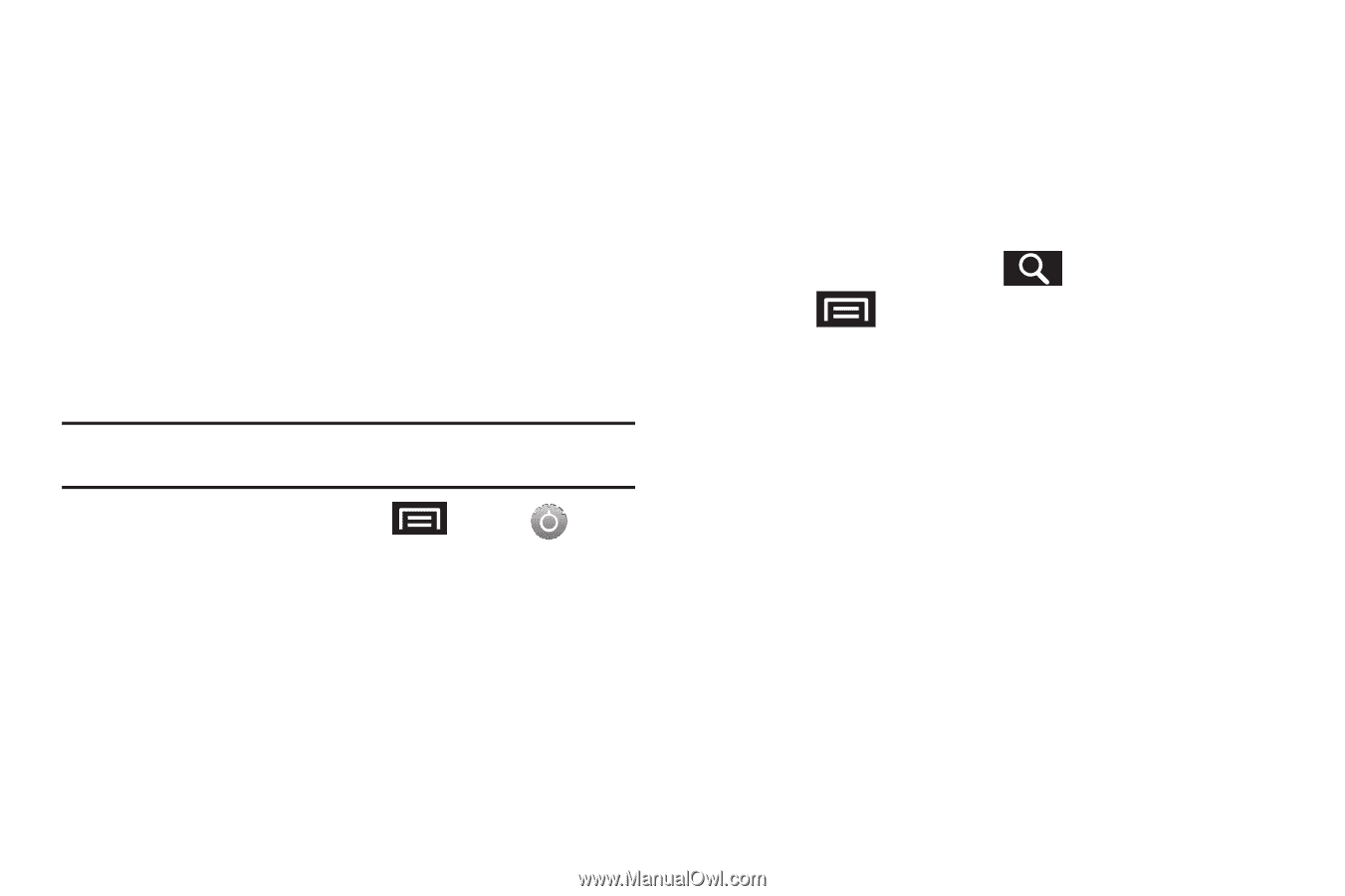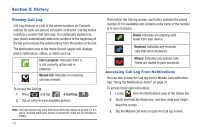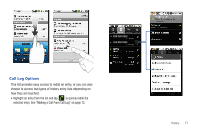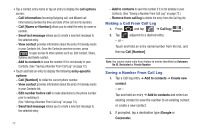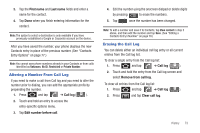Samsung SCH-M828C User Manual (user Manual) (ver.f6) (English(north America)) - Page 73
Resetting Your Phone, Search Settings - factory reset
 |
View all Samsung SCH-M828C manuals
Add to My Manuals
Save this manual to your list of manuals |
Page 73 highlights
• Android Version displays the Android, operating system version running on this device. • Baseband version displays the baseband version loaded for this device. • Kernal version displays the kernal version loaded for this device. • Build number displays the software, build number. • Hardware version displays the hardware version for this device. Resetting Your Phone Resetting the phone restores all the factory defaults, including the ringer types and display settings. All data, including downloaded applications are deleted. Important!: Back up your important data before you perform a factory reset of the device. 1. From the Home screen, press and tap ➔ Privacy ➔ Factory data reset. A disclaimer displays. 2. Read the disclaimer and tap Reset phone. 3. Tap Erase everything to restore all factory settings. Search Settings You can use the phone search preferences to configure some aspects of Google Web search (for example, whether it makes suggestions below the Quick Search Box as you type), and what phone features you want to include in searches. Configuring the Search Settings 1. From the Home screen, tap . 2. Press and tap Search settings. 3. Tap any of the following search parameters to alter the settings: • Google search opens a screen where you can set your Google search preferences. • Searchable items opens a screen where you can choose the search categories. • Clear shortcuts erases the history of recently selected search results. Settings 69