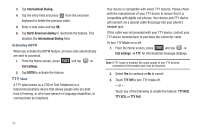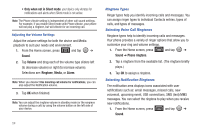Samsung SCH-M828C User Manual (user Manual) (ver.f6) (English(north America)) - Page 53
Wireless & networks, Wi-Fi settings, WPS button connection, Add Wi-Fi network, Bluetooth
 |
View all Samsung SCH-M828C manuals
Add to My Manuals
Save this manual to your list of manuals |
Page 53 highlights
Wi-Fi Setttings Once Wi-Fi is set up for connectivity, the phone automatically uses a Wi-Fi connection when one is available for data services. 1. From the Home screen, press and tap ➔ Wireless & networks ➔ Wi-Fi settings. 2. All the available Wi-Fi connections display with an icon to the right of the connection. 3. Configure the settings as desired. WPS Button Connection The WPS (Wi-Fi Protected Setup) button is a standard for easy and secure wireless network set up and connections. The connecting device must support WPS and be compatible with WiFi Protected Access (WPS) to use this feature. WPS assists in setting up a random network name and WPA wireless security for wireless Wi-Fi phones. Using WPS, you can push buttons instead of entering a network name and wireless security PIN. 1. From the Home screen, press and tap ➔ Wireless & networks ➔ Wi-Fi settings. 2. Tap WPS button connection. 3. Press the WPS button on your Wi-Fi access point within 2 minutes. Adding a Wi-Fi Network 1. From the Home screen, press and tap ➔ Wireless & networks ➔ Wi-Fi settings. 2. Tap Add Wi-Fi network. Bluetooth Settings Using this menu you can activate Bluetooth, view or assign a device name, activate your phone so other Bluetooth devices can discover it, or scan for other, available Bluetooth devices so you can pair with them. Activating Bluetooth 1. From the Home screen, press and tap ➔ Wireless & networks. 2. Tap Bluetooth. A checkmark indicates activation. Note: You must enable Bluetooth prior to use. Settings 49