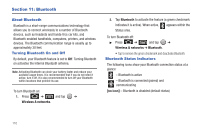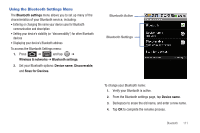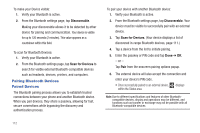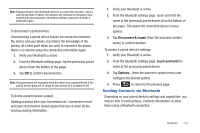Samsung SCH-M828C User Manual (user Manual) (ver.f6) (English(north America)) - Page 112
Camcorder Settings, Camcorder Gallery Options, Video Settings, MMS Low
 |
View all Samsung SCH-M828C manuals
Add to My Manuals
Save this manual to your list of manuals |
Page 112 highlights
Camcorder Settings 1. From the camcorder mode ( ) tap one of the following onscreen icons (see screen on the previous page): • Camcorder settings to access camcorder hardware settings: - Color effect to apply different color effects onto videos. Choose from: None (default), Mono, Sepia, Negative, or Aqua. - Camera settings to restore the settings back to their default values. • White balance to compensate for color differences found within different lighting conditions. Choose from: Auto (default), Incandescent, Daylight, Fluorescent, or Cloudy. • Video quality to set the length for your video. Choose from: High (30 minutes) (resolution is 352x288), (MMS Low, 30 minutes) (limited by MMS size restrictions). Press and adjust any of the following options: • Switch to camera to switch to camera shooting mode. • Gallery to access the Gallery of stored camera videos. - Tapping Gallery while in the Camcorder mode opens the Camera videos gallery. - Tapping Gallery and pressing displays gallery-specific options such as Share, Delete, or More. - Tap a video to begin playback. 2. Press to return to the previous screen. 108 Camcorder Gallery Options Accessing the gallery provides access to videos. 1. Press and tap ➔ (Gallery). - or - While in camcorder mode, press and tap Gallery. 2. From Camera gallery, tap a video icon to playback the videos taken stored on your microSD card. 3. Press to return to the previous screen. Video Settings 1. Press and tap ➔ (Gallery). 2. From Camera gallery, tap a video icon to begin video playback. - or - Touch and hold the video icon to display the following video menu context menu options: • Share to display the Share video via menu from which you can choose to share the current video via one of many options: - Bluetooth to send the image to another device via Bluetooth. - Email to attach your video to an email.