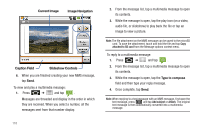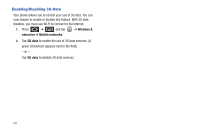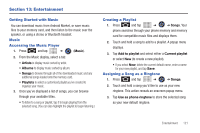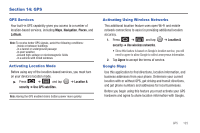Samsung SCH-M828C User Manual (user Manual) (ver.f6) (English(north America)) - Page 127
GPS, GPS Services, Activating Location Mode, Activating Using Wireless Networks
 |
View all Samsung SCH-M828C manuals
Add to My Manuals
Save this manual to your list of manuals |
Page 127 highlights
Section 14: GPS GPS Services Your built-in GPS capability gives you access to a number of location-based services, including Maps, Navigation, Places, and Latitude. Note: To receive better GPS signals, avoid the following conditions: -Inside or between buildings -In a tunnel or underground passage -In poor weather -Around high-voltage or electromagnetic fields -In a vehicle with tinted windows Activating Location Mode Before using any of the location-based services, you must turn on your device's location mode. ᮣ Press ➔ and tap ➔ Location & security ➔ Use GPS satellites. Note: Having the GPS enabled drains battery power more quickly. Activating Using Wireless Networks This additional location feature uses open Wi-Fi and mobile network connections to assist in providing additional location accuracy. 1. Press ➔ and tap ➔ Location & security ➔ Use wireless networks. • Since this feature is based on Google's location service, you will need to agree to allow Google to collect anonymous information. 2. Tap Agree to accept the terms of service. Google Maps Use this application to find directions, location information, and business addresses from your phone. Determine your current location with or without GPS, get driving and transit directions, and get phone numbers and addresses for local businesses. Before you begin using this feature you must activate your GPS hardware and agree to share location information with Google. GPS 123