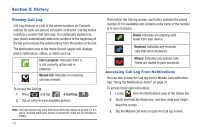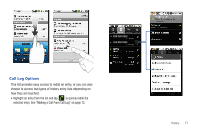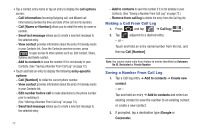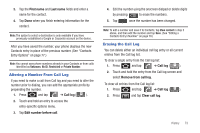Samsung SCH-M828C User Manual (user Manual) (ver.f6) (English(north America)) - Page 77
Altering a Number From Call Log, Erasing the Call Log
 |
View all Samsung SCH-M828C manuals
Add to My Manuals
Save this manual to your list of manuals |
Page 77 highlights
3. Tap the First name and Last name fields and enter a name for the contact. 4. Tap Done when you finish entering information for the contact. Note: The option to select a destination is only available if you have previously established a Google or Corporate account on the device. After you have saved the number, your phone displays the new Contacts entry in place of the previous number. (See "Contacts Entry Options" on page 77.) Note: You cannot save phone numbers already in your Contacts or from calls identified as Unknown, No ID, Restricted or Private Number. Altering a Number From Call Log If you need to make a call from Call log and you need to alter the number prior to dialing, you can add the appropriate prefix by prepending the number. 1. Press and tap ➔ Call log ( Call log ). 2. Touch and hold an entry to access the entry-specific options menu. 3. Tap Edit number before call. 4. Edit the number using the onscreen dialpad or delete digits by pressing to erase the numbers. 5. Tap once the number has been changed. Note: To edit a number and save it to Contacts, tap View contact in step 3 above, and then edit the number and tap Save. (See "Editing a Contacts Entry's Number" on page 78.) Erasing the Call Log You can delete either an individual call log entry or all current entries from the Call log list. To clear a single entry from the Call log list: 1. Press and tap ➔ Call log ( Call log ). 2. Touch and hold the entry from the Call log screen and select Remove from call log. To clear all entries from the Call log list: 1. Press and tap ➔ Call log ( Call log ). 2. Press and tap Clear call log. History 73