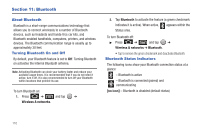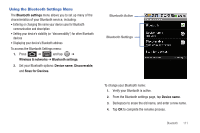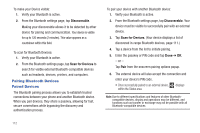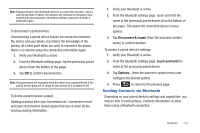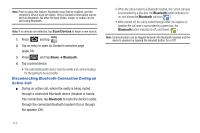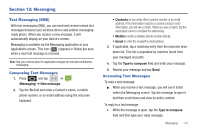Samsung SCH-M828C User Manual (user Manual) (ver.f6) (English(north America)) - Page 114
Bluetooth, About Bluetooth, Turning Bluetooth On and Off, Bluetooth Status Indicators
 |
View all Samsung SCH-M828C manuals
Add to My Manuals
Save this manual to your list of manuals |
Page 114 highlights
Section 11: Bluetooth About Bluetooth Bluetooth is a short-range communications technology that allows you to connect wirelessly to a number of Bluetooth devices, such as headsets and hands-free car kits, and Bluetooth-enabled handhelds, computers, printers, and wireless devices. The Bluetooth communication range is usually up to approximately 30 feet. Turning Bluetooth On and Off By default, your Bluetooth feature is set to Off. Turning Bluetooth on activates the internal Bluetooth antenna. Note: Activating Bluetooth can drain your battery faster and reduce your available usage times. It is recommended that if you do not need it active, turn it off. It is also recommended to turn off your Bluetooth within locations that prohibit its use. To turn Bluetooth on: 1. Press ➔ and tap ➔ Wireless & networks. 2. Tap Bluetooth to activate the feature (a green checkmark indicates it is active). When active, appears within the Status area. To turn Bluetooth off: ᮣ Press ➔ and tap ➔ Wireless & networks ➔ Bluetooth. • Tap to remove the green checkmark and deactivate Bluetooth. Bluetooth Status Indicators The following icons show your Bluetooth connection status at a glance: - Bluetooth is active - Bluetooth is connected (paired) and communicating [no icon] - Bluetooth is disabled (default status) 110