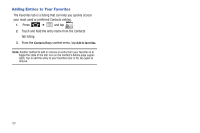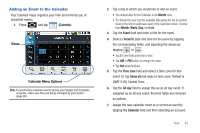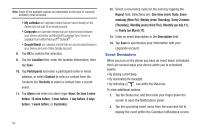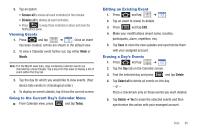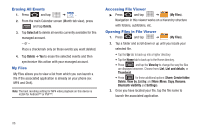Samsung SCH-M828C User Manual (user Manual) (ver.f6) (English(north America)) - Page 85
Tools, Before You Begin, Calendar, Synchronizing Corporate Calendar Events
 |
View all Samsung SCH-M828C manuals
Add to My Manuals
Save this manual to your list of manuals |
Page 85 highlights
Section 7: Tools Before You Begin Prior to using Google applications such as calendar, you will need to have an active Google account (page 39). Google Calendar is an application that synchronizes new and existing entries between your phone and your online Google account. Calendar Synchronizing Corporate Calendar Events Corporate calendars are not synchronized to your phone by default; this account type must be manually added. Although we previously described how to add a corporate account to your list of managed accounts, this only allows your phone to track that account type's email. Calendar events must be added and tracked by your phone separately. To add corporate calendar events to your device's managed account tracking: 1. Press ➔ and tap ➔ Accounts & sync. 2. Locate the corporate email account within the Managed accounts area of the screen. • If not present, you will have to add this account (page 66). 3. Tap within the Corporate account field to reveal the account's synchronization settings screen. 4. Tap Sync Calendar to activate the synchronization of calendar events between your device and the remote exchange server. A green checkmark indicates the feature is enabled. Note: It might be necessary to toggle the feature on and off to force a re-sync. Tools 81