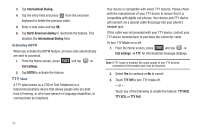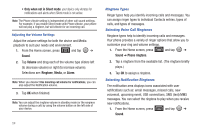Samsung SCH-M828C User Manual (user Manual) (ver.f6) (English(north America)) - Page 61
Adjusting the Date and Time, Language Settings, Location Settings, Select date format - network
 |
View all Samsung SCH-M828C manuals
Add to My Manuals
Save this manual to your list of manuals |
Page 61 highlights
Adjusting the Date and Time Your phone obtains its time and date information by using the network-provided date, time, and time zone. These values can be manually altered. 1. From the Home screen, press and tap ➔ Date & time. 2. Tap Automatic to disable the feature. Note: If enabled, you can not alter the date, time zone or time values. 3. Tap Set date. Adjust the date, month, and year by tapping or . Tap Set when finished. 4. Tap Select time zone, and then select a time zone from the onscreen list. Scroll down the list to view additional time zones. 5. Tap Set time. Adjust the hour and minute by tapping or . Tap the am or pm icon to change the value. Tap Set when finished. 6. Tap Use 24-hour format to toggle between using a 12-hour or a 24-hour format. 7. Tap Select date format to select how the date information displays on your device. The selected date format is also applied to the date displayed within the device's Alarm Clock. Language Settings To assign the default language used by the Android operating system. 1. From the Home screen, press and tap ➔ Language & keyboard ➔ Select language. 2. Tap either English or Español. All menus update to the selected language. Location Settings Your device is equipped with a Location feature for use in connection with location-based services. The Location feature allows the network to detect your position. Turning Location off will hide your location from everyone except 911. Settings 57