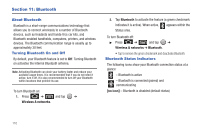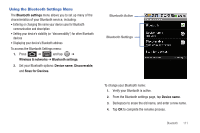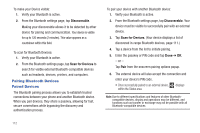Samsung SCH-M828C User Manual (user Manual) (ver.f6) (English(north America)) - Page 111
Recording Videos, Settings, White Balance, Video Quality, Mode slider
 |
View all Samsung SCH-M828C manuals
Add to My Manuals
Save this manual to your list of manuals |
Page 111 highlights
Recording Videos In addition to taking pictures, you can record, view, and send videos with your built-in video camera. 1. Press and hold the camera key ( ) located on the side of the device. - or - Press and tap ➔ (Camera) to activate camera mode. (Additional camera options are available through the camera settings page. See "Camera Settings" on page 103 for more information.) 2. Touch and slide the camera mode slider up to camcorder mode ( ). Using the device's display screen as a viewfinder, aim the camera lens at your subject. 3. Tap the Video quality icon (see screen on next page) and select a recording video quality: • High (30m): the file size limit is (30m). • MMS (Low, 30s): the file size is limited by the restriction placed on video files that can be attached to MMS text messages. Depending on your settings, this can be up to 30 seconds. Settings Mode slider White Balance Video Quality 4. Press or tap to begin recording. 5. Press or tap to stop recording. (Your device automatically saves the video within the DCIM folder on the microSD card.) Camera 107