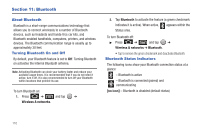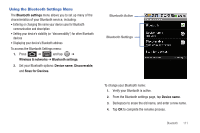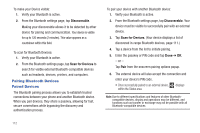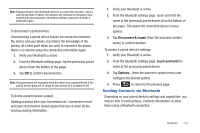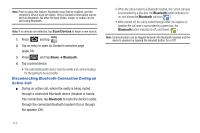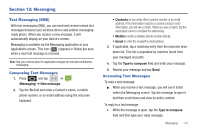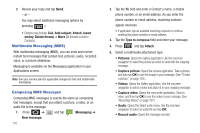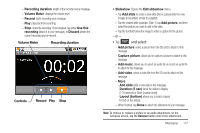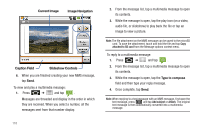Samsung SCH-M828C User Manual (user Manual) (ver.f6) (English(north America)) - Page 117
Sending Contacts via Bluetooth, the This opens the connected device's menu
 |
View all Samsung SCH-M828C manuals
Add to My Manuals
Save this manual to your list of manuals |
Page 117 highlights
Note: Pairing between two Bluetooth devices is a one-time process. Once a pairing has been created, the devices will continue to recognize their partnership and exchange information without having to re-enter a passcode again. To disconnect a paired device: Disconnecting a paired device breaks the connection between the device and your phone, but retains the knowledge of the pairing. At a later point when you wish to reconnect the device, there is no need to setup the connection information again. 1. Verify your Bluetooth is active. 2. From the Bluetooth settings page, tap the previously paired device (from the bottom of the page). 3. Tap OK to confirm disconnection. Note: Disconnections are manually done but often occur automatically if the paired device goes out of range of your phone or it is powered off. To delete a paired device (unpair): Deleting a device from your list removes its "connection record" and upon reconnection would require that you re-enter all the previous pairing information. 1. Verify your Bluetooth is active. 2. From the Bluetooth settings page, touch and hold the name of the previously paired device (from the bottom of the page). This opens the connected device's menu options. 3. Tap Disconnect & unpair (from the onscreen context menu) to confirm deletion. To access a paired device's settings: 1. Verify your Bluetooth is active. 2. From the Bluetooth settings page, touch and hold the name of the previously paired device. 3. Tap Options... (from the onscreen context menu) and configure the desired options. 4. Press to return to the previous page. Sending Contacts via Bluetooth Depending on your paired device's settings and capabilities, you may be able to send pictures, Contacts information, or other items using a Bluetooth connection. Bluetooth 113