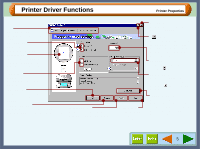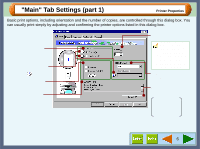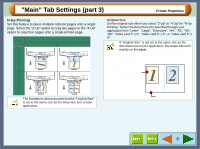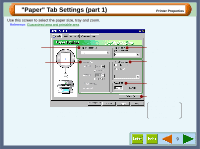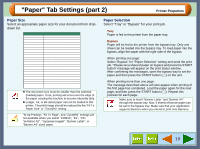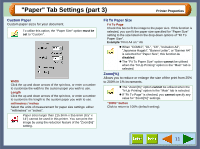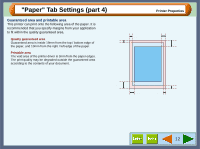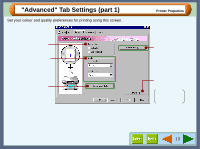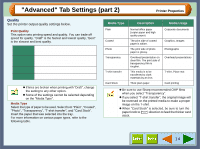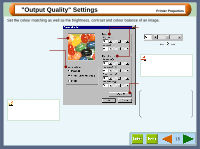Sharp AJ-6010 AJ6010 Operation Manual - Page 12
Paper Tab Settings part 2
 |
View all Sharp AJ-6010 manuals
Add to My Manuals
Save this manual to your list of manuals |
Page 12 highlights
"Paper" Tab Settings (part 2) Printer Properties Paper Size Select an appropriate paper size for your document from dropdown list. Paper Ledger Letter Legal Executive A3 A4 A5 B4 B5 COM10 DL C6 A6 Invitation A2 Index card 5" x 8" Index card 4" x 6" Index card 3" x 5" Japanese Hagaki Banner Letter Banner A4 Custom Size 11" x 17" 8.5" x 11" 8.5" x 14" 7.25" x 10.5" 297mm x 420mm 210mm x 297mm 148mm x 210mm 257mm x 364mm 182mm x 257mm 4.125" x 9.5" 110mm x 220mm 114mm x 162mm 105mm x 148mm 4.375" x 5.75" 5" x 8" 4" x 6" 3" x 5" 100mm x 148mm 8.5" x 11" 210mm x 297mm Min. : 76.2mm x 127.0mm (3.00" x 5.00") Max. : 297.0mm x 431.8mm (11.69" x 17.00") ! The document size must be smaller than the selected (loaded) paper. If not, printing will occur over the edge of the paper causing the machine to become internally dirty. ! Ledger, A3, or B4 sized paper can not be loaded in this printer. The print image should be reduced by the "Fit To Paper Size" or "Zoom[%]" setting. "N-Up Printing", "Fit To Page", and "Zoom[%]" settings are not available when you select "COM10", "DL", "C6", "Invitation A2", "Japanese Hagaki", "Banner Letter", or "Banner A4" sized paper. Paper Selection Select "Tray" or "Bypass" for your print job. Tray Paper is fed to the printer from the paper tray. Bypass Paper will be fed to the printer from the bypass tray. Only one sheet can be loaded into the bypass tray. To load paper into the bypass, align the paper with the right side of the bypass. When printing one page: Select "Bypass" for "Paper Selection" setting and send the print job. "Please set a sheet of paper on bypass and press the START button" message will appear on the print status window. After confirming the messages, open the bypass tray to set the paper and then press the START button ( ) on the unit. When printing more than one page: The message described above will also appear when printing of the first page has completed. Load the paper again for the next page, and then press the START button ( ). Repeat this process for each page. Make sure to insert "Banner Letter" and "Banner A4" through the bypass tray. Max. 5 sheets of banner paper can be set to the bypass tray. Make sure that your application supports Banners when you intend to print onto Banners. 10