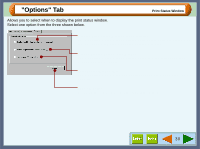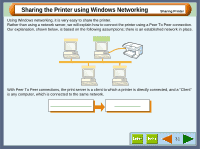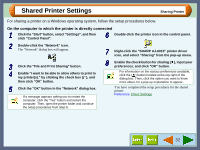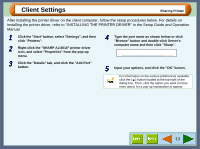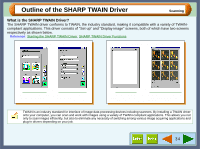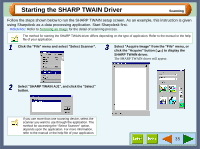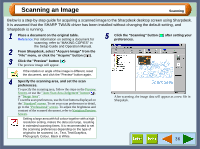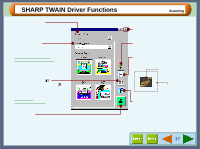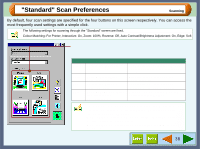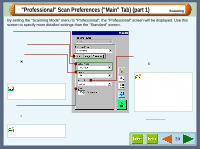Sharp AJ-6010 AJ6010 Operation Manual - Page 37
Starting the SHARP TWAIN Driver - scanner driver
 |
View all Sharp AJ-6010 manuals
Add to My Manuals
Save this manual to your list of manuals |
Page 37 highlights
Starting the SHARP TWAIN Driver Scanning Follow the steps shown below to run the SHARP TWAIN setup screen. As an example, this instruction is given using Sharpdesk as a data processing application. Start Sharpdesk first. Reference: Refer to Scanning an Image for the detail of scanning process. The method for starting the SHARP TWAIN driver differs depending on the type of application. Refer to the manual or the help file of your application. 1 Click the "File" menu and select "Select Scanner". 3 Select "Acquire Image" from the "File" menu, or click the "Acquire" button ( ) to display the SHARP TWAIN driver. The SHARP TWAIN driver will appear. 2 Select "SHARP TWAIN AJ1", and click the "Select" button. If you use more than one scanning device, select the scanner you want to use through the application. The method for accessing the "Select Scanner" option, depends upon the application. For more information, refer to the manual or the help file of your application. 35