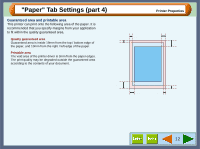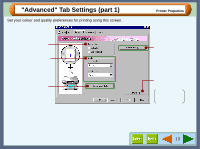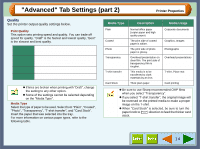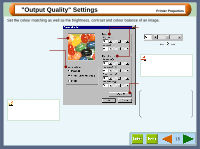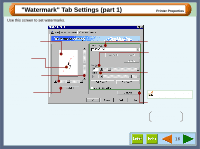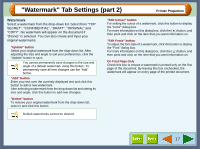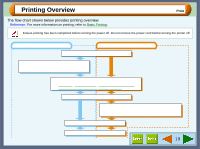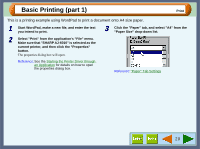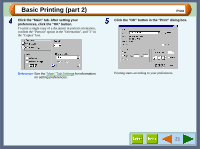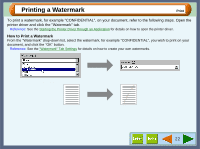Sharp AJ-6010 AJ6010 Operation Manual - Page 19
Watermark Tab Settings part 2 - color printer
 |
View all Sharp AJ-6010 manuals
Add to My Manuals
Save this manual to your list of manuals |
Page 19 highlights
"Watermark" Tab Settings (part 2) Printer Properties Watermark Select a watermark from the drop-down list. Select from "TOP SECRET", "CONFIDENTIAL", "DRAFT", "ORIGINAL" and "COPY". No watermark will appear on the document if "(None)" is selected. You can also create and input your original watermarks. "Update" button Select your original watermark from the drop-down list. After adjusting the size and angle to suit your preferences, click the "Update" button to save. You cannot permanently save changes to the size and angle of a default watermark using this button. To permanently save all new changes use the "Add" button. "Add" button Enter your text over the currently displayed text and click this button to add a new watermark. After selecting a watermark from the drop-down list and setting its size and angle, click this button to add new changes. "Delete" button To remove your original watermark from the drop-down list, select it and click this button. Default watermarks cannot be deleted. "Edit Colour" button For setting the colour of a watermark, click this button to display the "Color" dialog box. For more information on this dialog box, click the ( ) button, and then point and click on the item that you want information on. "Edit Fonts" button To adjust the font style of a watermark, click this button to display the "Font" dialog box. For more information on this dialog box, click the ( ) button, and then point and click on the item that you want information on. On First Page Only Check this box to ensure a watermark is printed only on the first page of the document. By leaving this box unchecked, the watermark will appear on every page of the printed document. 17