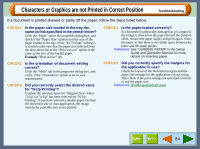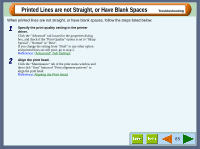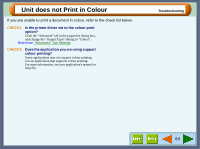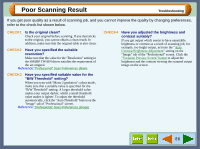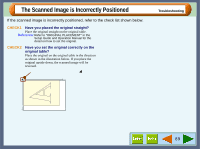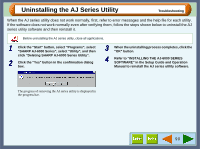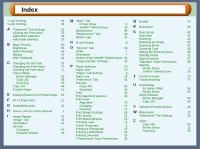Sharp AJ-6010 AJ6010 Operation Manual - Page 90
Poor Scanning Result
 |
View all Sharp AJ-6010 manuals
Add to My Manuals
Save this manual to your list of manuals |
Page 90 highlights
Poor Scanning Result Troubleshooting If you get poor quality as a result of scanning job, and you cannot improve the quality by changing preferences, refer to the check list shown below. CHECK1 Is the original clean? Check your original before scanning. If any dust sticks to the original, you cannot obtain a clean result. In addition, make sure that the original table is also clean. CHECK2 Have you specified the suitable resolution? Make sure that the value for the "Resolution" setting in the SHARP TWAIN driver satisfies the requirement of the set original. Reference: "Professional" Scan Preferences (Main) CHECK3 Have you specified suitable value for the "B/W Threshold" setting? When you scan with "Mono 2 gradation" colour mode, make sure that a suitable value is specified for the "B/W Threshold" setting. A larger threshold value makes your output darker, whilst a small threshold value makes it lighter. To adjust the threshold automatically, click the "Auto Threshold" button on the "Image" tab of "Professional" screen. Reference: "Professional" Scan Preferences (Image) CHECK4 Have you adjusted the brightness and contrast suitably? If you get output which seems to have unsuitable brightness or contrast as a result of scanning job, for example, too bright output, activate the "Auto Contrast/Brightness Adjustment" setting on the "Image" tab of the "Professional" screen. Click the "Variation Preview Screen" button to adjust the brightness and the contrast viewing the scanned output image on the screen. 88