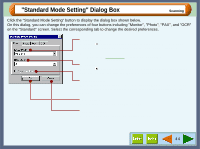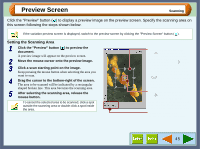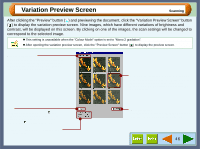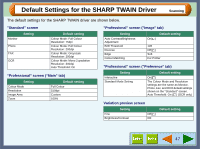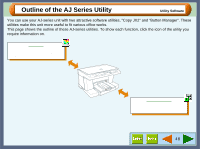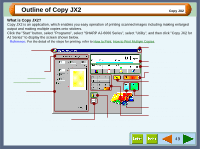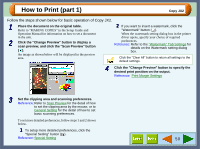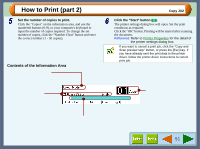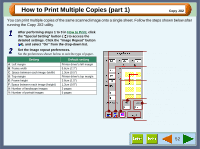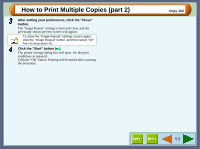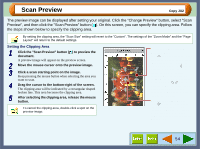Sharp AJ-6010 AJ6010 Operation Manual - Page 51
Copy JX2
 |
View all Sharp AJ-6010 manuals
Add to My Manuals
Save this manual to your list of manuals |
Page 51 highlights
Outline of Copy JX2 Copy JX2 What is Copy JX2? Copy JX2 is an application, which enables you easy operation of printing scanned images including making enlarged output and making multiple copies onto stickers. Click the "Start" button, select "Programs", select "SHARP AJ-6000 Series", select "Utility", and then click "Copy JX2 for AJ Series" to display the screen shown below. Reference: For the detail of the steps for printing, refer to How to Print, How to Print Multiple Copies. Application icon Displays the help file, and information on the version of Copy JX2. "Change Preview" button Select the preview to be displayed from "Scan Preview" and "Print Margin Settings". Preview area Specify the clipping area after selecting the "Scan Preview" on the "Change Preview" button shown above. To specify the margin, select "Print Margin Settings" on the same button. "Watermark" button "Special Setting" button On the above screen, click on options shown in the green boxes to make additional changes. Quit button Click this button to quit Copy JX2. Information area General setting area "Copy and Scan preview stop" button Click to stop scanning or printing. "Clear All" button Returns all settings shown on this screen, and in the printer driver to default settings. "Start" button Click to start scanning and printing. "Scan Preview" button Previews the document. "0-9/Period/Number Clear" button Use to input or clear the number of copies. 49