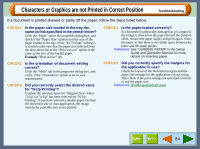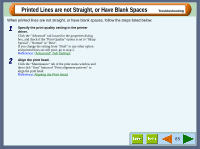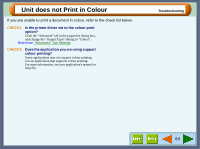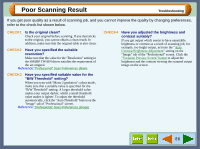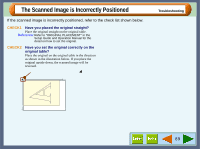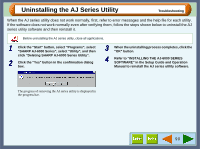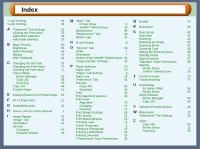Sharp AJ-6010 AJ6010 Operation Manual - Page 89
Unable to Scan the Image
 |
View all Sharp AJ-6010 manuals
Add to My Manuals
Save this manual to your list of manuals |
Page 89 highlights
Unable to Scan the Image Troubleshooting If you cannot scan the image, refer to the check list shown below. CHECK1 Is your application compliant to TWAIN? If your application is not compliant to TWAIN, the application cannot acquire images. Make sure that your application is compliant to TWAIN. CHECK2 Have you selected the TWAIN driver of this unit on your application? Make sure that the "SHARP TWAIN AJ1" is selected on your application. Reference: Starting the SHARP TWAIN driver CHECK3 Have you specified all scanning preferences appropriately? Setting a large area with full colour together with a high resolution setting, makes the data size large, resulting in extended scanning times. It is recommended to set the scanning preferences depending on the type of original to be scanned, i.e., Text, Text/Graphics, Photograph, Colour, Black & White. CHECK5 Is the AJ-6000 series driver installed successfully? You cannot scan with the unit when AJ-6000 series driver is not installed in your computer. Refer to "INSTALLING THE SOFTWARE" in the Setup Guide and Operation Manual to reinstall the AJ6000 series driver. CHECK6 Is the "SHARP TWAIN AJ1" driver installed properly? If you cannot scan normally even after verifying CHECK1-CHECK5, uninstall the AJ series utility and then reinstall it. Reference: When you reinstall the AJ series utility, check the "Utility Software" option, following step 4 of "INSTALLING THE AJ6000 SERIES SOFTWARE" in the Setup Guide and Operation Manual. CHECK4 Is there enough computer memory? Your computer may not have enough available memory to hold the document you want to scan. Lower the resolution rate. 87