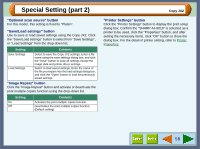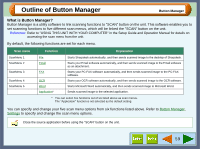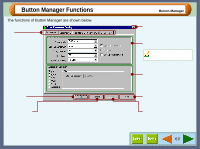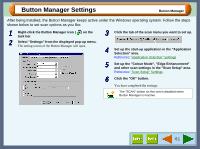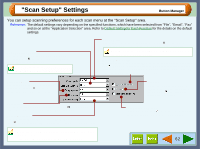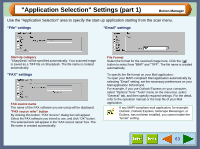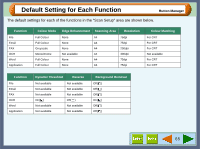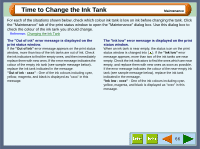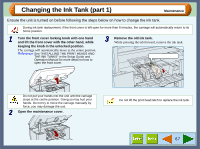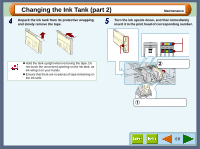Sharp AJ-6010 AJ6010 Operation Manual - Page 65
Application Selection Settings part 1
 |
View all Sharp AJ-6010 manuals
Add to My Manuals
Save this manual to your list of manuals |
Page 65 highlights
"Application Selection" Settings (part 1) Button Manager Use the "Application Selection" area to specify the start-up application starting from the scan menu. "File" settings "Email" settings Start-Up category "SharpDesk" will be specified automatically. Your scanned image is saved as a TIFF file on Sharpdesk. The file name is created automatically. "FAX" settings FAX source name The name of the FAX software you are using will be displayed. "FAX source refer" button By clicking this button, "FAX Source" dialog box will appear. Select the FAX software you intend to use, and click "OK" button. The selected item will appear in the "FAX source name" box. The file name is created automatically. File Format Select the format for the scanned image here. Click the ( ) button to select from "BMP" and "TIFF". The file name is created automatically. To specify the file format on your Mail application: To open your MAPI-compliant Mail application automatically by selecting "Email" setting, set the necessary preferences on your Mail application beforehand. For example, if you use Outlook Express on your computer, select "Options" from "Tools" menu on the menu bar, select "General" tab, and then specify required settings. For the detail, refer to the operation manual or the help file of your Mail application. If any MAPI-compliant mail application, for example, Outlook, Outlook Express, Netscape Messenger, or Eudora, has not been installed, you cannot make the "Email" setting. 63