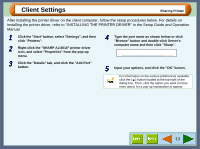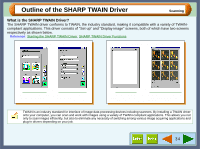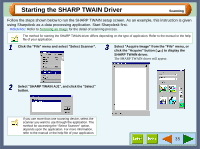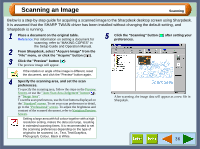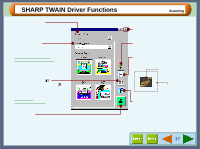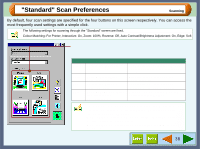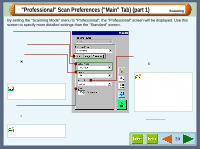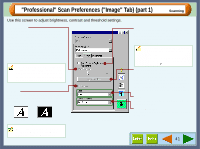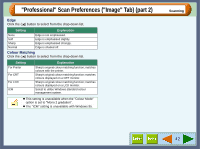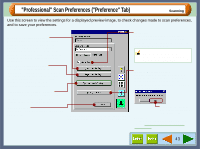Sharp AJ-6010 AJ6010 Operation Manual - Page 40
Standard Scan Preferences
 |
View all Sharp AJ-6010 manuals
Add to My Manuals
Save this manual to your list of manuals |
Page 40 highlights
"Standard" Scan Preferences Scanning By default, four scan settings are specified for the four buttons on this screen respectively. You can access the most frequently used settings with a simple click. The following settings for scanning through the "Standard" screen are fixed. Colour Matching: For Printer, Interactive: On, Zoom: 100%, Reverse: Off, Auto Contrast/Brightness Adjustment: On, Edge: Soft "Scanning Type" button Select from "Monitor", "Photo", "FAX" , and "OCR" button. Default settings and possible usage for each button are shown below. Button Monitor Photo FAX OCR Default setting Colour Mode: Full Colour Resolution: 75dpi Colour Mode: Full Colour Resolution: 200dpi Colour Mode: Greyscale Resolution: 200dpi Colour Mode: Mono 2 gradation Resolution: 300dpi Auto Threshold: On Possible usage Sets preferences for a scanned item to be displayed as desktop image, or showed onscreen. Sets preferences to scan and print a picture, image, etc. Sets preferences to send a pamphlet, catalogue, etc, by FAX after scanning. Sets preferences for a scanned item to be displayed in text data format. • The preferences for the four buttons listed above can be altered on the "Professional" screen. Click the "Preference" tab and then click the "Standard Mode Setting" button. • When the "Auto Threshold" setting is activated, the preview image may be different from the scanned image. • When the "Auto Threshold" setting is deactivated, the "B/W Threshold" will be 128. 38