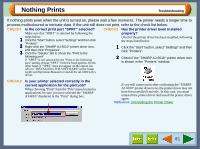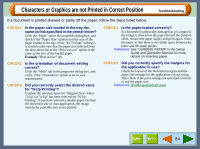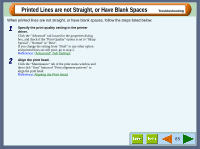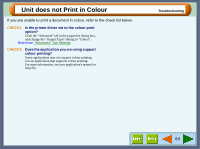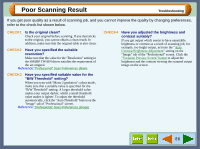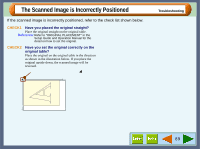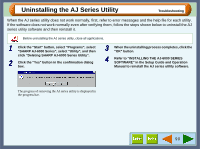Sharp AJ-6010 AJ6010 Operation Manual - Page 87
Printed Lines are not Straight, or Have Blank Spaces
 |
View all Sharp AJ-6010 manuals
Add to My Manuals
Save this manual to your list of manuals |
Page 87 highlights
Printed Lines are not Straight, or Have Blank Spaces Troubleshooting When printed lines are not straight, or have blank spaces, follow the steps listed below. 1 Specify the print quality setting in the printer driver. Click the "Advanced" tab located in the properties dialog box, and check if the "Print Quality" option is set to "Sharp Special", "Normal" or "Best". If you change the setting from "Draft" to any other option and printed lines are still poor, go to step 2. Reference: "Advanced" Tab Settings 2 Align the print head. Click the "Maintenance" tab of the print status window and then click "Start" button of "Print alignment patterns" to align the print head. Reference: Aligning the Print Head 85
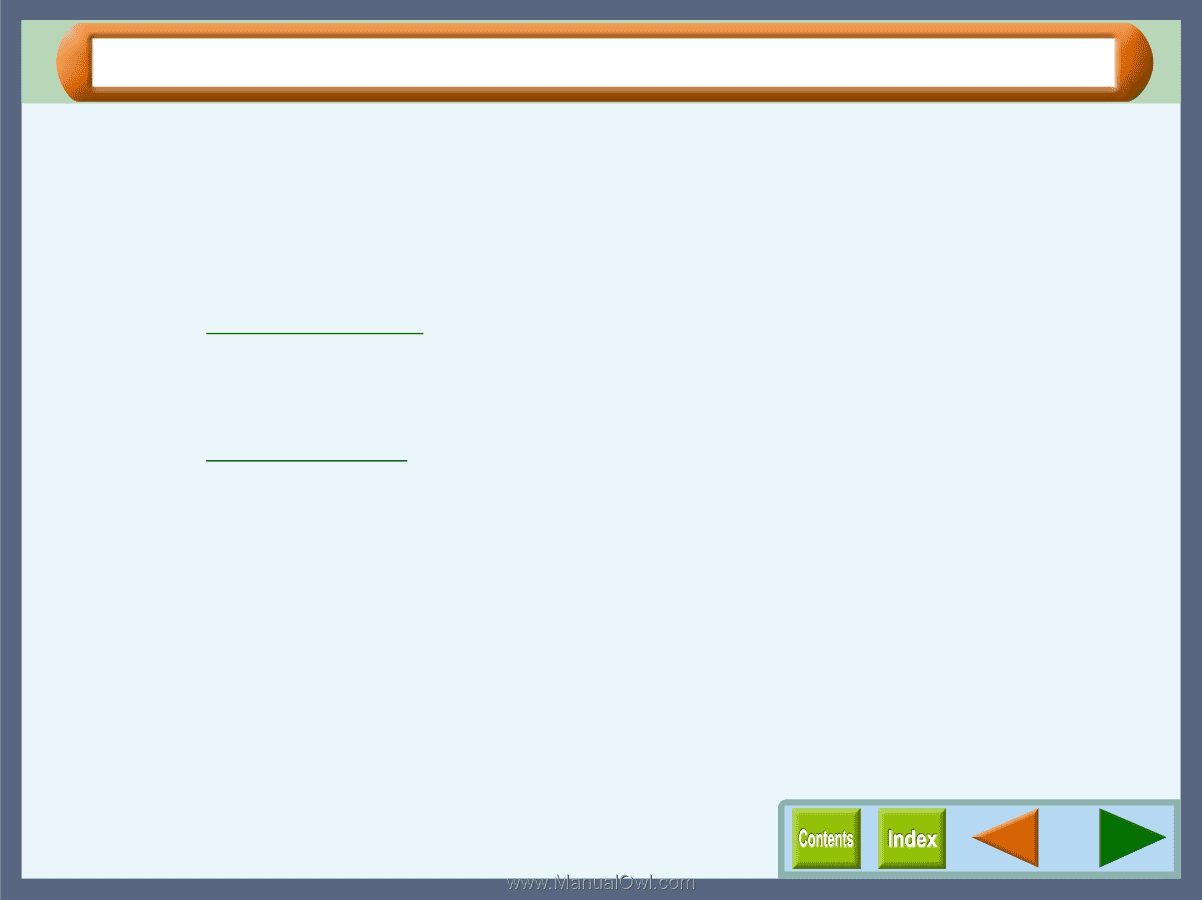
Troubleshooting
85
Printed Lines are not Straight, or Have Blank Spaces
When printed lines are not straight, or have blank spaces, follow the steps listed below.
1
Specify the print quality setting in the printer
driver.
Click the "Advanced" tab located in the properties dialog
box, and check if the "Print Quality" option is set to "Sharp
Special", "Normal" or "Best".
If you change the setting from "Draft" to any other option
and printed lines are still poor, go to step 2.
Reference:
"Advanced" Tab Settings
2
Align the print head.
Click the "Maintenance" tab of the print status window and
then click "Start" button of "Print alignment patterns" to
align the print head.
Reference:
Aligning the Print Head