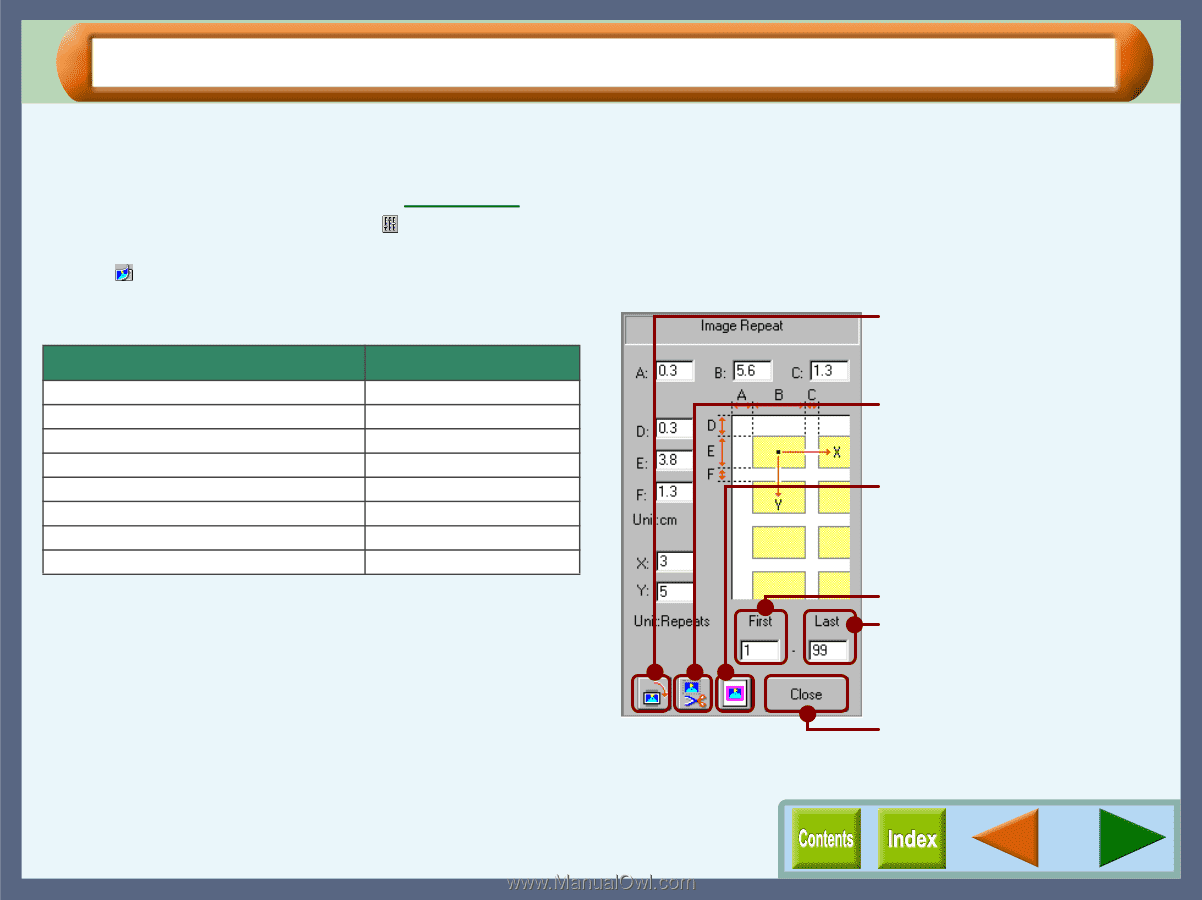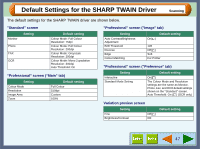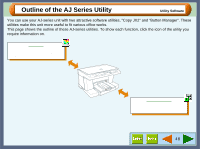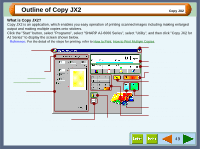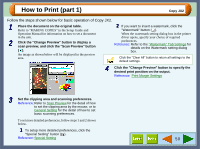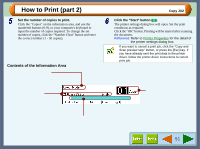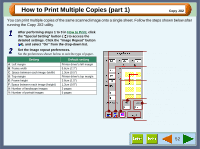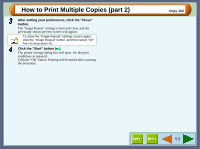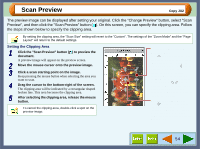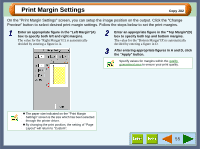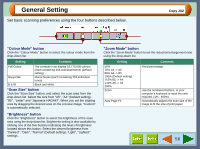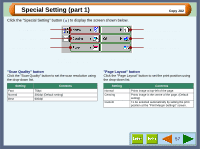Sharp AJ-6010 AJ6010 Operation Manual - Page 54
How to Print Multiple Copies part 1
 |
View all Sharp AJ-6010 manuals
Add to My Manuals
Save this manual to your list of manuals |
Page 54 highlights
How to Print Multiple Copies (part 1) Copy JX2 You can print multiple copies of the same scanned image onto a single sheet. Follow the steps shown below after running the Copy JX2 utility. 1 After performing steps 1 to 3 in How to Print, click the "Special Setting" button ( ) to access the detailed settings. Click the "Image Repeat" button ( ), and select "On" from the drop-down list. 2 Set the Image repeat preferences. Set the preferences shown below to suit the type of paper. Setting A: Left margin B: Frame width C: Space between each image (width) D: Top margin E: Frame height F: Space between each image (height) X: Number of landscape images Y: Number of portrait images Default setting Printer driver's left margin 5.6cm (2.2") 1.3cm (0.5") Printer driver's top margin 3.8cm (1.5") 1.3cm (0.5") 3 pages 5 pages "Rotate" button Click the button to rotate the image 90 degrees. "Cutting Lines" button Click this button to print out the frame highlighted by the line. "Background Colour" button Click this button to add a background colour to the printed frame. Click the button to display the "Color" dialog box, and set the colour. First Frame (1-99) Last Frame (1-99) If you intend to print only specific frames, input the appropriate frame number into the "First Frame" and "Last Frame". "Close" button Click to close the "Image Repeat" screen. 52