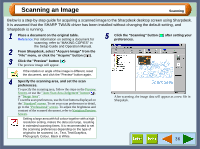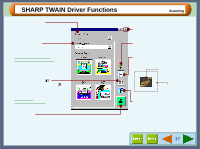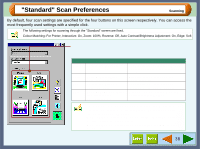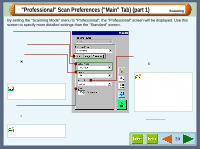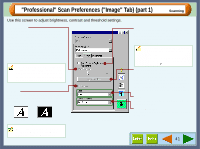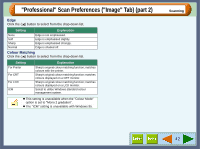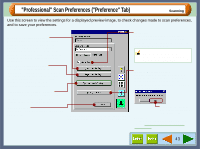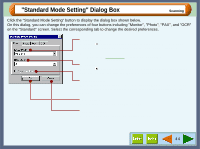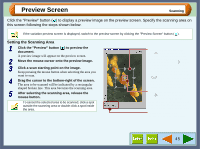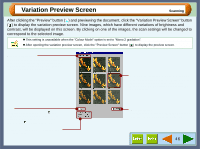Sharp AJ-6010 AJ6010 Operation Manual - Page 43
Professional Scan Preferences Image Tab part 1
 |
View all Sharp AJ-6010 manuals
Add to My Manuals
Save this manual to your list of manuals |
Page 43 highlights
"Professional" Scan Preferences ("Image" Tab) (part 1) Scanning Use this screen to adjust brightness, contrast and threshold settings. B/W Threshold Sets the threshold when you select "Mono 2 gradation" for "Colour Mode" on the "Main" tab. Move the slide bar to the left or right to decrease or increase the threshold, or input a figure directly into the setting box (1 - 254). The threshold setting is used to grade an image containing many colours into black and white. Increase the threshold and the areas shown in black will increase. On the other hand, decrease the threshold to increase areas represented in white. Specify the value for "B/W Threshold" setting to let your OCR software read text data clearly. The text data cannot be recognised correctly when the data includes blurred or faint characters. Reverse When using the "Mono Diffusion" or "Mono 2 gradation" colour mode setting, select this function to convert black areas into white, and white areas into black. Document Data after selecting the "Reverse" setting. On the above screen, click on options shown in the green boxes to make additional changes. Auto Contrast/Brightness Adjustment By checking this function, the brightness and contrast levels used for scanning are automatically adjusted to the most appropriate setting. • This setting is unavailable when the "Colour Mode" is set to "Mono 2 gradation". • By displaying the variation preview screen, this setting is automatically turned off ( ). "Auto Threshold" button When using the "Mono 2 gradation" colour mode to scan a document, click this button and the threshold setting is automatically adjusted to the most appropriate setting. The "B/W Threshold" setting will also change automatically after adjusting this preference. Edge Set the method for processing the edge of scanned images. Colour Matching Use this option to specify the colour matching method. This setting can only be used when the "Colour Mode" is set to "Mono Diffusion" or "Mono 2 gradation". 41