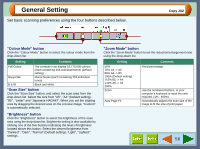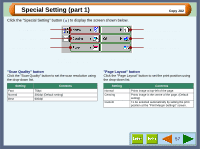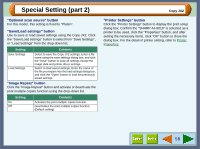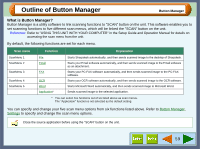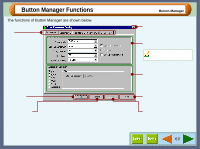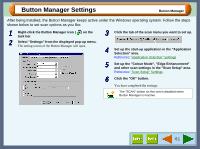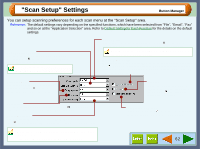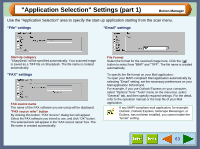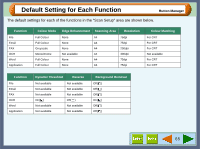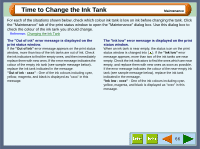Sharp AJ-6010 AJ6010 Operation Manual - Page 63
Button Manager Settings
 |
View all Sharp AJ-6010 manuals
Add to My Manuals
Save this manual to your list of manuals |
Page 63 highlights
Button Manager Settings Button Manager After being installed, the Button Manager keeps active under the Windows operating system. Follow the steps shown below to set scan options as you like. 1 Right-click the Button Manager icon ( ) on the task bar. 2 Select "Settings" from the displayed pop-up menu. The setting screen of the Button Manager will open. 3 Click the tab of the scan menu you want to set up. 4 Set up the start-up application in the "Application Selection" area. Reference: "Application Selection" Settings 5 Set up the "Colour Mode", "Edge Enhancement" and other scan settings in the "Scan Setup" area. Reference: "Scan Setup" Settings 6 Click the "OK" button. You have completed the settings. The "SCAN" button on this unit is disabled when Button Manager is inactive. 61