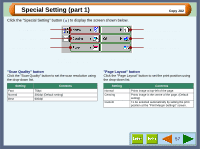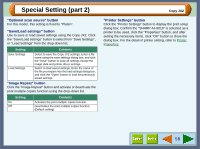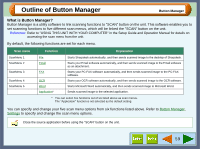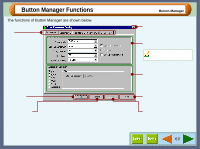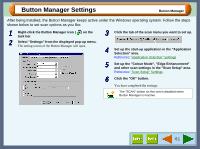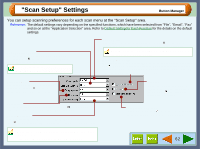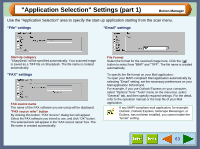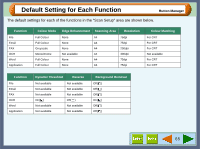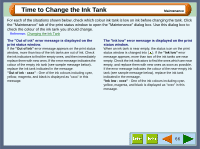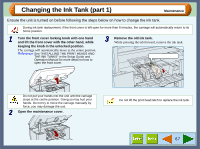Sharp AJ-6010 AJ6010 Operation Manual - Page 64
Scan Setup Settings
 |
View all Sharp AJ-6010 manuals
Add to My Manuals
Save this manual to your list of manuals |
Page 64 highlights
"Scan Setup" Settings Button Manager You can setup scanning preferences for each scan menu at the "Scan Setup" area. Reference: The default settings vary depending on the specified functions, which have been selected from "File", "Email", "Fax" and so on at the "Application Selection" area. Refer to Default Setting for Each Function for the details on the default settings. Edge Enhancement Set the scan quality of the outline of the image here. Click the ( ) button to select from "None", "Soft", "Sharp", and "Normal". When the colour mode is set to "Monochrome", this option is unavailable. Colour Mode Use to select the scan colour mode. Click the ( ) button to select from "Monochrome", "Greyscale", "256 Colour", and "Full Colour". Only "Monochrome" is available when "OCR" is selected in the "Application Selection" area. Dynamic Threshold When the colour mode is set to "Monochrome", and this option is checked on ( ), the unit will process the text and image data separately, and the threshold is automatically selected to the most appropriate quality setting. If not checked on, the threshold is set to "128". Scanning Area Use to set the size of the image to be scanned. Click the ( ) button to select from "A4", "B5", and "Letter". Resolution Set the scan resolution quality here. Click the ( ) button to select from "75", "100", "150", "200", "300", "400", and "600". Colour Matching Use to correctly match the colours of the image to be scanned. Click the ( ) button to select from "For Printer", "For CRT", "For LCD", and "ICM". • When the colour mode is set to "Monochrome", this option is unavailable. • The "ICM" setting is unavailable with Windows 95. Reverse When the colour mode is set to "Monochrome", and this option is checked on ( ), the black and white tone is reversed. Background Removal Check this option on ( ) to automatically remove the background of the image to be scanned. 62