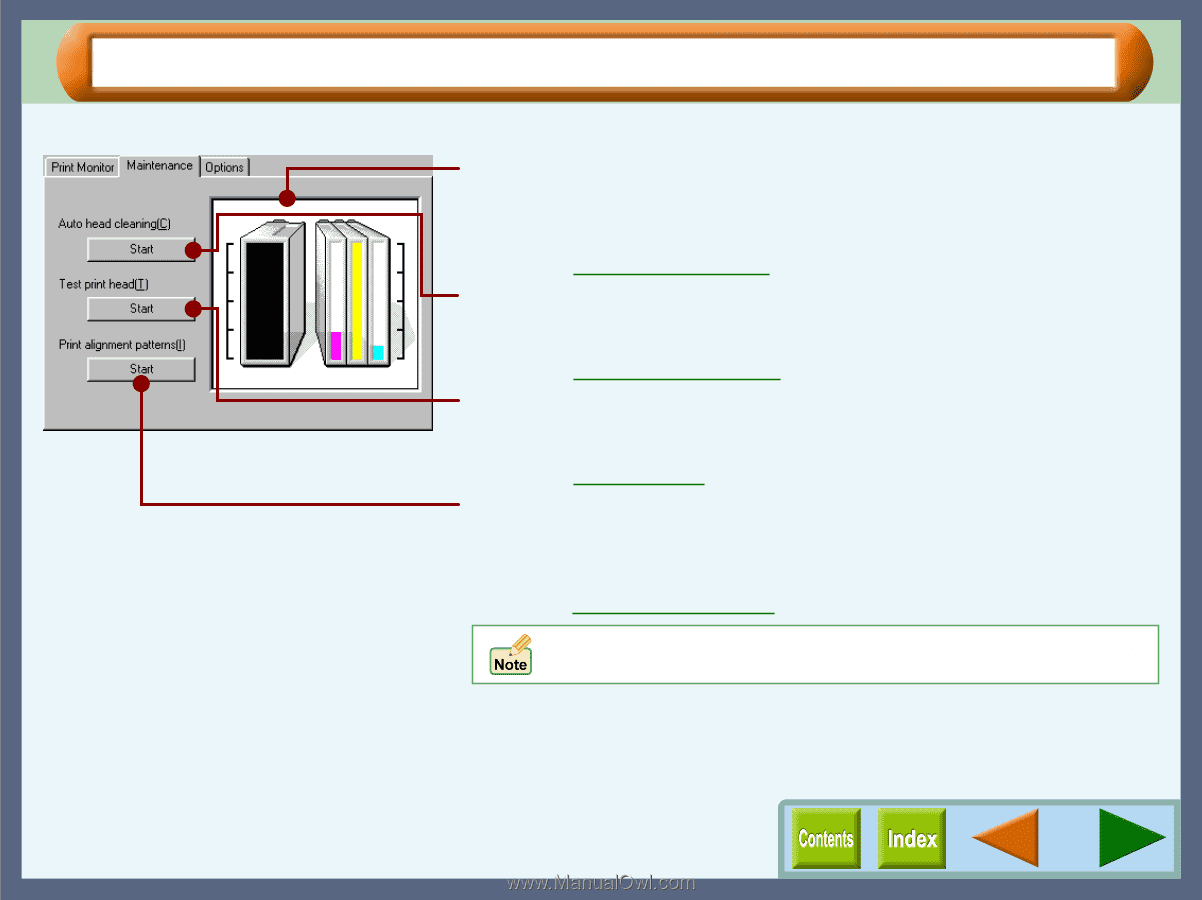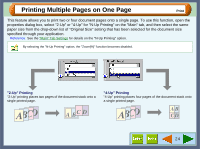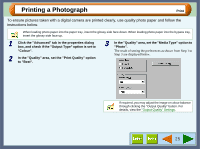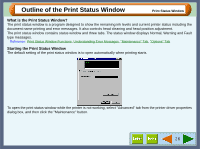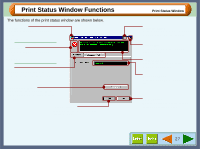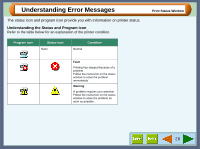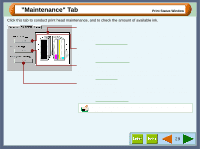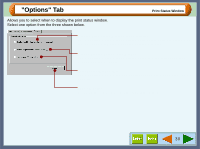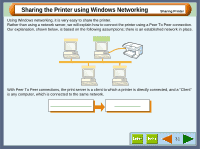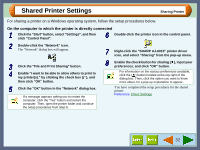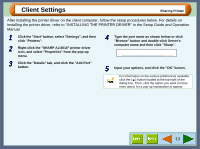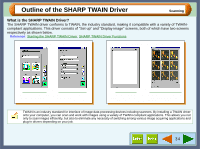Sharp AJ-6010 AJ6010 Operation Manual - Page 31
Maintenance Tab - ink
 |
View all Sharp AJ-6010 manuals
Add to My Manuals
Save this manual to your list of manuals |
Page 31 highlights
"Maintenance" Tab Print Status Window Click this tab to conduct print head maintenance, and to check the amount of available ink. Remaining ink indicator window This window indicates the level of ink remaining in the printer. A message appears when the ink tank is nearly empty. Prepare a new ink tank and replace it when required. Reference: Changing the Ink Tank Auto head cleaning Click the "Start" button to initiate cleaning of the print head. After the dialog box for selecting which print head to clean appears, click the "OK" button. Reference: Cleaning the Print Head Test print head Click the "Start" button to print a test page which lets you check the print quality. After the confirmation dialog box appears, click the "OK" button. Reference: Test Print Head Print alignment patterns Click the "Start" button to print a test chart to align the print head. After the confirmation dialog box appears, click the "OK" button. The "Align print head" dialog box opens and a test chart is printed. Reference: Aligning the Print Head When cleaning and aligning the print head, the printer cannot perform other operations. 29