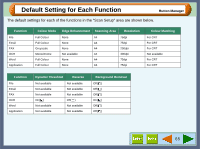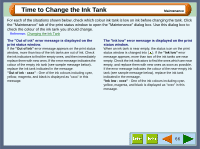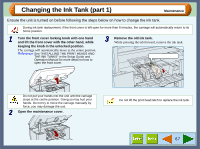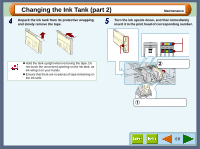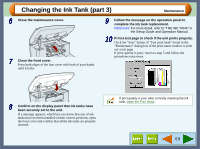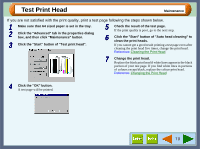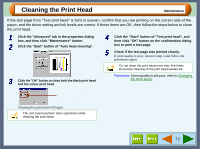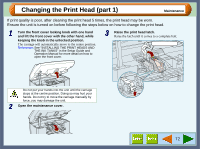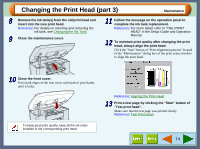Sharp AJ-6010 AJ6010 Operation Manual - Page 71
Changing the Ink Tank part 3
 |
View all Sharp AJ-6010 manuals
Add to My Manuals
Save this manual to your list of manuals |
Page 71 highlights
Changing the Ink Tank (part 3) Maintenance 6 Close the maintenance cover. 7 Close the front cover. Press both edges of the font cover with both of your hands until it locks. 9 Follow the message on the operation panel to complete the ink tank replacement. Reference: For more detail, refer to "THE INK TANK" in the Setup Guide and Operation Manual. 10 Print a test page to check if the unit prints properly. Click the "Start" button of "Test print head" found in the "Maintenance" dialog box of the print status window to print out a test page. If print quality is poor, return to step 5 and follow the procedures once more. 8 Confirm on the display panel that ink tanks have been securely set to the unit. If a message appears, which lets you know that any of ink tanks have not been installed in their correct positions, open the front cover and confirm that all the ink tanks are properly inserted. If print quality is poor after correctly inserting the ink tank, clean the Print Head. 69