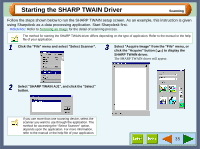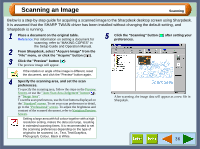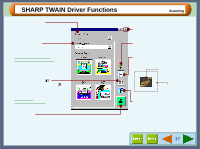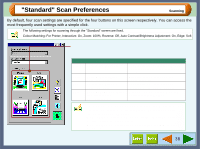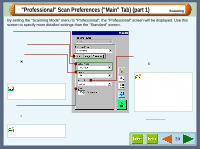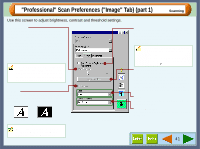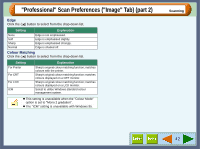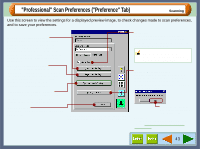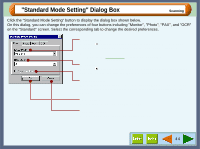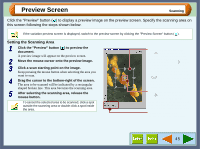Sharp AJ-6010 AJ6010 Operation Manual - Page 42
Professional Scan Preferences Main Tab part 2 - software
 |
View all Sharp AJ-6010 manuals
Add to My Manuals
Save this manual to your list of manuals |
Page 42 highlights
"Professional" Scan Preferences ("Main" Tab) (part 2) Scanning Colour Mode Setting Full Colour 256 Colour Greyscale Mono Diffusion Mono 2 gradation Explanation Possible usage Scans a document according to the computer's ability to display 16,770,000 colours (each containing 256 individual tones). When using a computer that can display 65,000 colours or more, colours closely resembling those shown in the document will be selected. Scans a document as image data using 256 colours of 16,770,000 available colours of a computer. Makes a greyscale image. Produces an image like a black and white photograph, in 256 levels. Scans a document using black and white, creating a half tone image. Scans a document into black and white using the threshold set on "Image" tab. Select this option when working with photographs or documents that require professional results. Select this option when you send the data through the Internet, as the size of 256 colour data is smaller than full colour data. Select this option when you send a document, which has photograph or illustration such as pamphlets or catalogues, through facsimile. Select this option when you scan the originals containing the shaded drawings. This option is also useful when you print out the scanned data in monochrome, because the file size is small. Select this option when you scan an image, which consists of characters and line art. This option is also useful when you need to recognise characters to use OCR software. 40