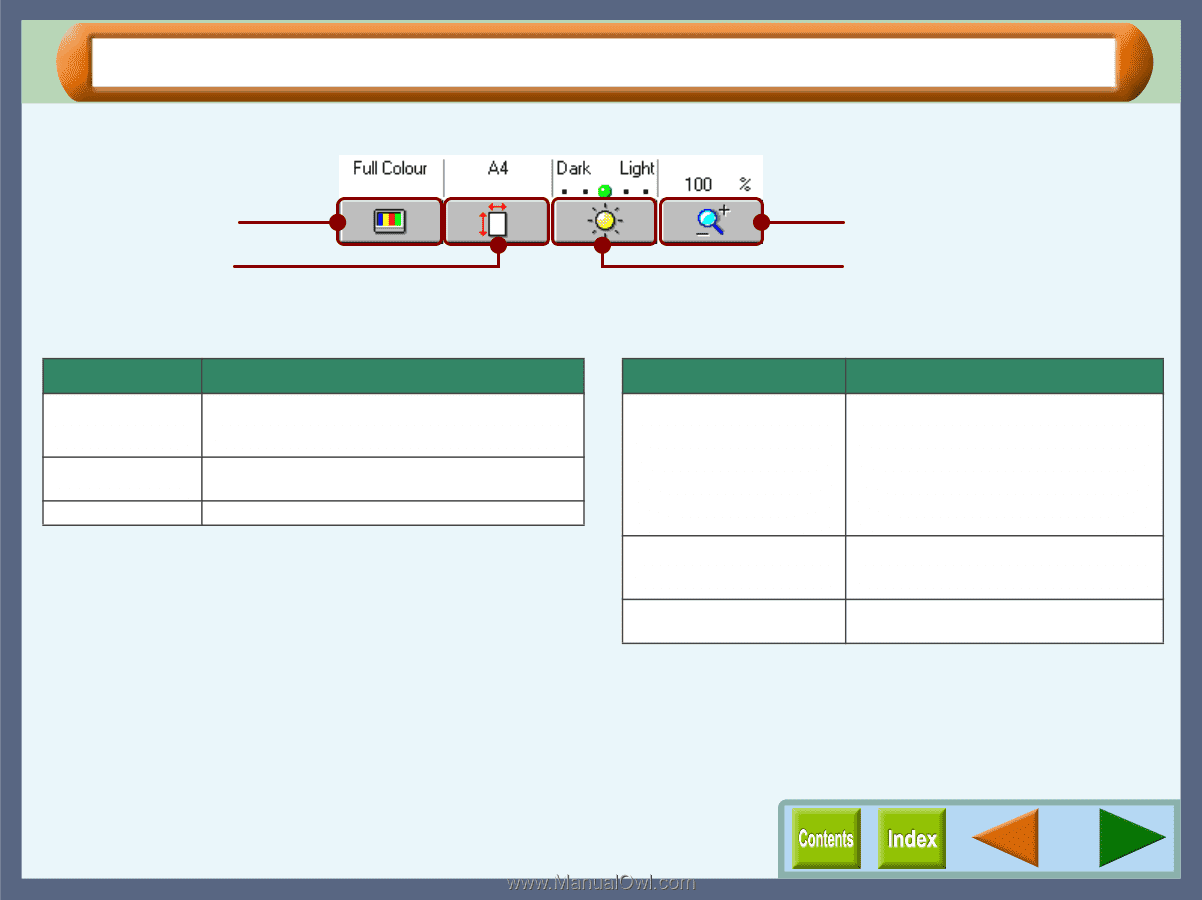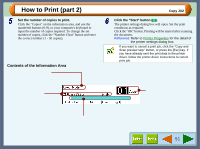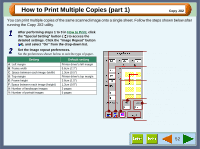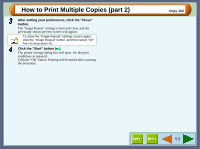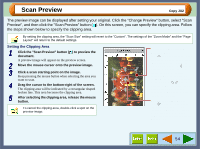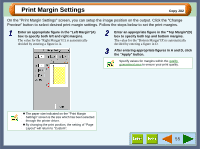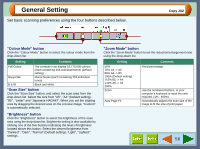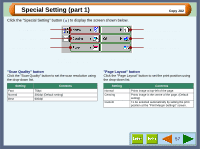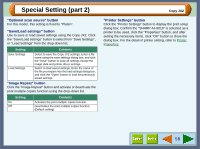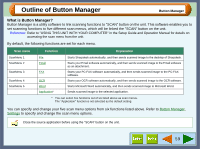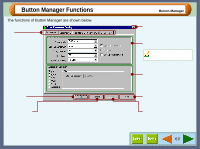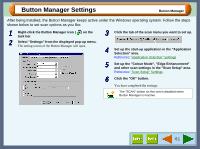Sharp AJ-6010 AJ6010 Operation Manual - Page 58
General Setting
 |
View all Sharp AJ-6010 manuals
Add to My Manuals
Save this manual to your list of manuals |
Page 58 highlights
General Setting Set basic scanning preferences using the four buttons described below. Copy JX2 "Colour Mode" button "Scan Size" button "Colour Mode" button Click the "Colour Mode" button to select the colour mode from the drop-down list. Setting Contents Full Colour Greyscale B & W The computer can display 16,770,000 colours (each containing 256 individual tones) (Default setting) Monochrome (each containing 256 individual tones) Black and white "Scan Size" button Click the "Scan Size" button, and select the scan area from the drop-down list. Select the size from "A5", "A4" (Default setting), "B5", "Letter" and "Japanese HAGAKI". When you set the clipping area by dragging the desired area on the preview image, "Custom" is automatically selected. "Brightness" button Click the "Brightness" button to select the brightness of the scan area using the drop-down list. Brightness setting is also available by clicking one of the five buttons indicating the level of brightness located above this button. Select the desired brightness from "Darkest", "Dark", "Normal" (Default setting), "Light", "Lightest" settings. "Zoom Mode" button "Brightness" button "Zoom Mode" button Click the "Zoom Mode" button to set the reduction/enlargement ratio using the drop-down list. Setting 50% 70% A4 -> A5 86% A4 -> B5 100% (Default setting) 115% B5 -> A4 141% A5 -> A4 200% Zoom Auto Page Fit Contents Fixed percentage Use the numbered buttons, or your computer's keyboard to input the ratio required. (1% - 400%) Automatically adjusts the scan size of the image to fit the size of print paper. 56