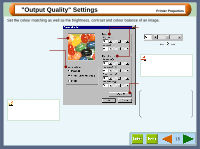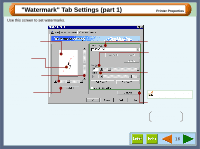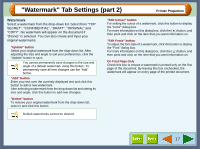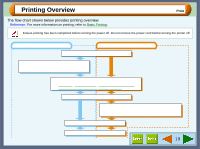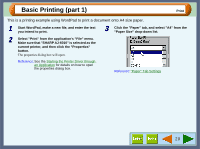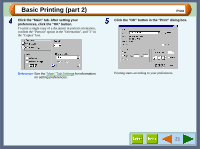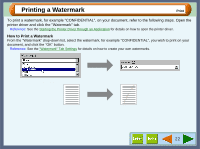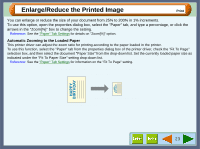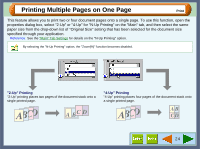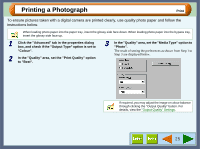Sharp AJ-6010 AJ6010 Operation Manual - Page 22
Basic Printing part 1
 |
View all Sharp AJ-6010 manuals
Add to My Manuals
Save this manual to your list of manuals |
Page 22 highlights
Basic Printing (part 1) Print This is a printing example using WordPad to print a document onto A4 size paper. 1 Start WordPad, make a new file, and enter the text you intend to print. 3 Click the "Paper" tab, and select "A4" from the "Paper Size" drop-down list. 2 Select "Print" from the application's "File" menu. Make sure that "SHARP AJ-6010" is selected as the current printer, and then click the "Properties" button. The properties dialog box will open. Reference: See the Starting the Printer Driver through an Application for details on how to open the properties dialog box. Reference: "Paper" Tab Settings 20
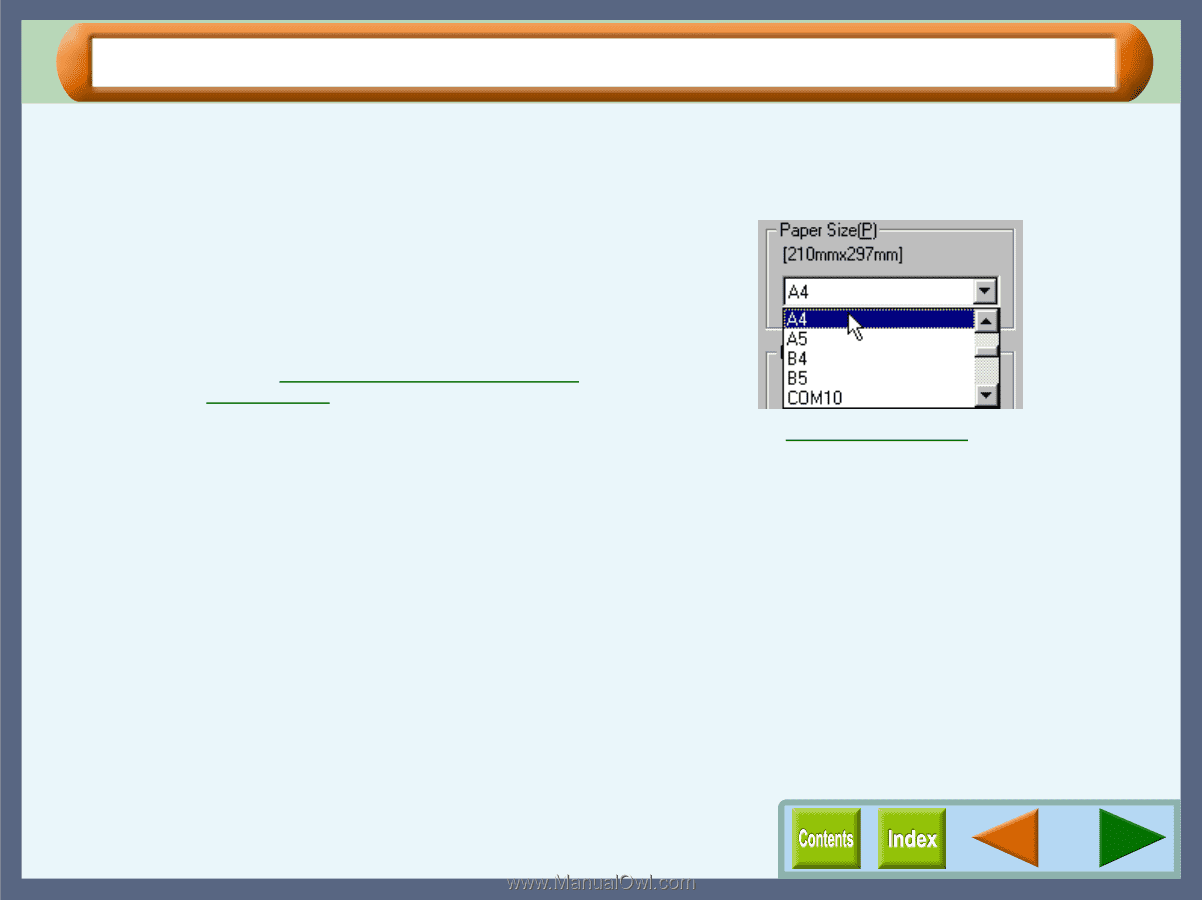
Print
20
Basic Printing (part 1)
This is a printing example using WordPad to print a document onto A4 size paper.
1
Start WordPad, make a new file, and enter the text
you intend to print.
2
Select "Print" from the application's "File" menu.
Make sure that "SHARP AJ-6010" is selected as the
current printer, and then click the "Properties"
button.
The properties dialog box will open.
Reference:
See the
Starting the Printer Driver through
an Application
for details on how to open
the properties dialog box.
3
Click the "Paper" tab, and select "A4" from the
"Paper Size" drop-down list.
Reference:
"Paper" Tab Settings