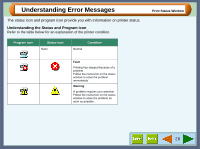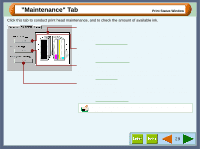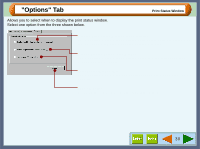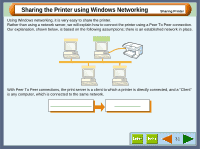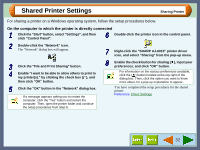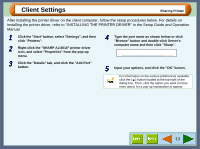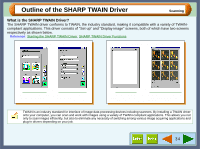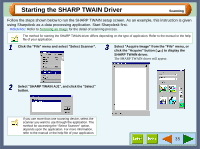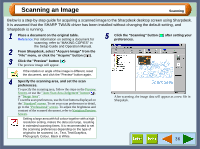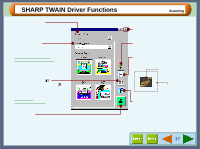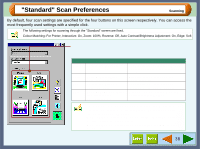Sharp AJ-6010 AJ6010 Operation Manual - Page 35
Client Settings
 |
View all Sharp AJ-6010 manuals
Add to My Manuals
Save this manual to your list of manuals |
Page 35 highlights
Client Settings Sharing Printer After installing the printer driver on the client computer, follow the setup procedures below. For details on installing the printer driver, refer to "INSTALLING THE PRINTER DRIVER" in the Setup Guide and Operation Manual. 1 Click the "Start" button, select "Settings", and then click "Printers". 2 Right-click the "SHARP AJ-6010" printer driver icon, and select "Properties" from the pop-up menu. 3 Click the "Details" tab, and click the "Add Port" button. 4 Type the port name as shown below or click "Browse" button and double-click Server's computer name and then click "Sharp". \\Client with shared printer\Sharp Computer name Printer name 5 Input your options, and click the "OK" button. For information on the various preferences available, click the ( ) button located at the top-right of the dialog box. Then, click the option you want to know more about, for a pop-up explanation to appear. 33