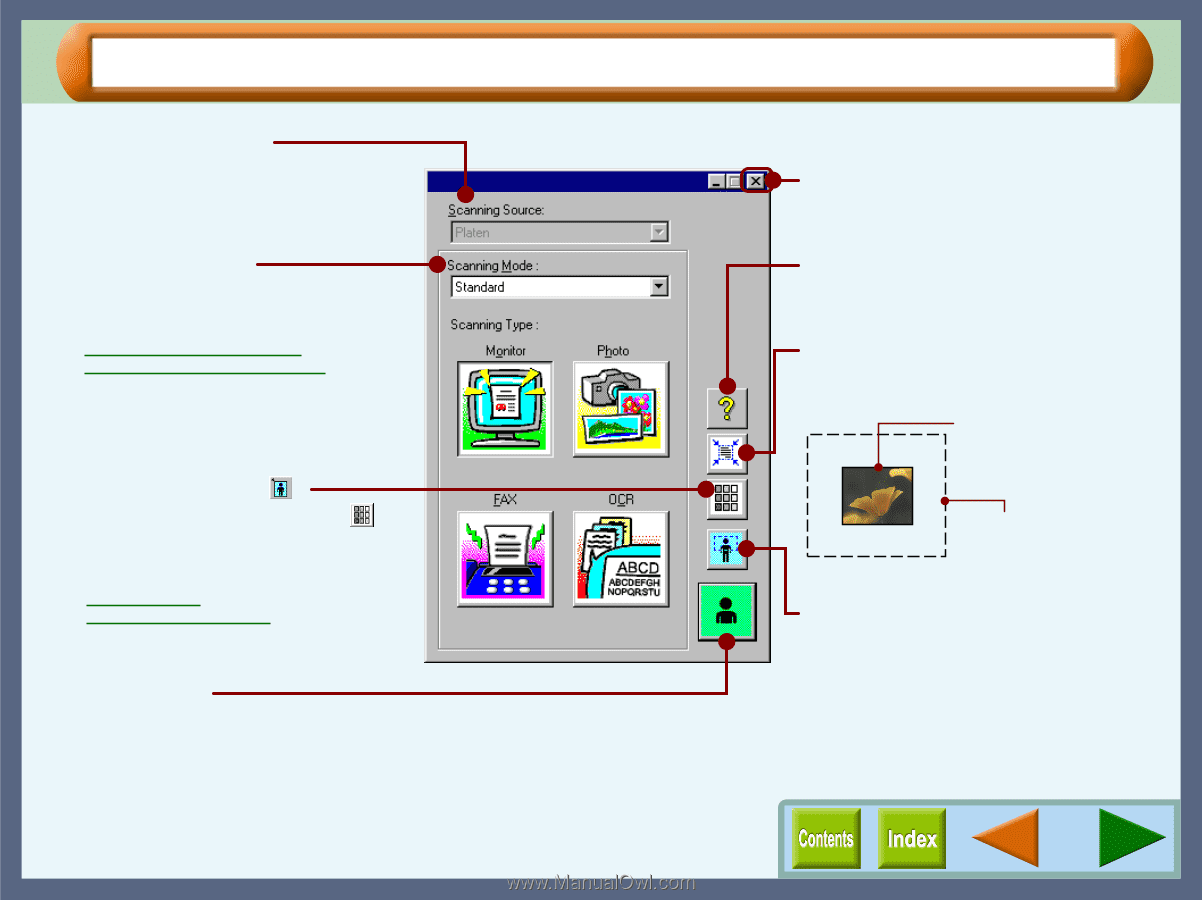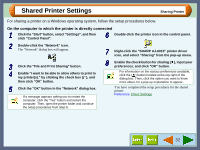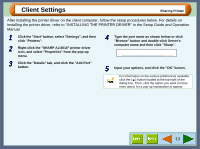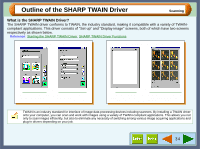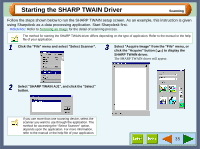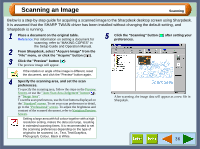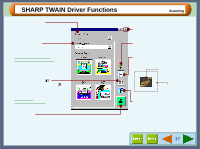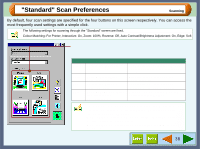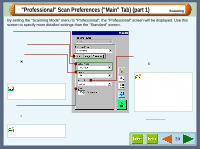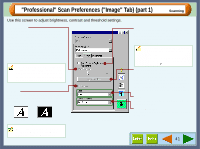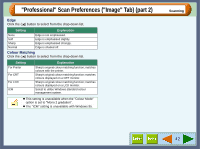Sharp AJ-6010 AJ6010 Operation Manual - Page 39
SHARP TWAIN Driver Functions
 |
View all Sharp AJ-6010 manuals
Add to My Manuals
Save this manual to your list of manuals |
Page 39 highlights
SHARP TWAIN Driver Functions "Scanning Source" menu For this model, this setting is fixed to "Platen". "Scanning Mode" menu Switch the scanning mode between the "Standard" and "Professional" screen. Reference: "Standard" Scan Preferences "Professional" Scan Preferences "Preview Screen" button ( ) "Variation Preview Screen" button ( ) Switch the display between the Preview Screen and Variation Preview Screen. Reference: Preview Screen Variation Preview Screen "Scanning" button Click to scan a document or image according to your preferences. Before clicking the "Scanning" button, check if your preferences are set correctly. Scanning Quit button Click this button to quit the SHARP TWAIN driver. "Help" button Click to display the help file for the SHARP TWAIN driver. "Auto Scan Area Judgement" button Click when the preview screen is displayed to automatically set the scanning area. Click the "Auto Scan Area Judgement" button to adjust the scanning area automatically. Entire preview screen "Preview" button Previews the document. 37