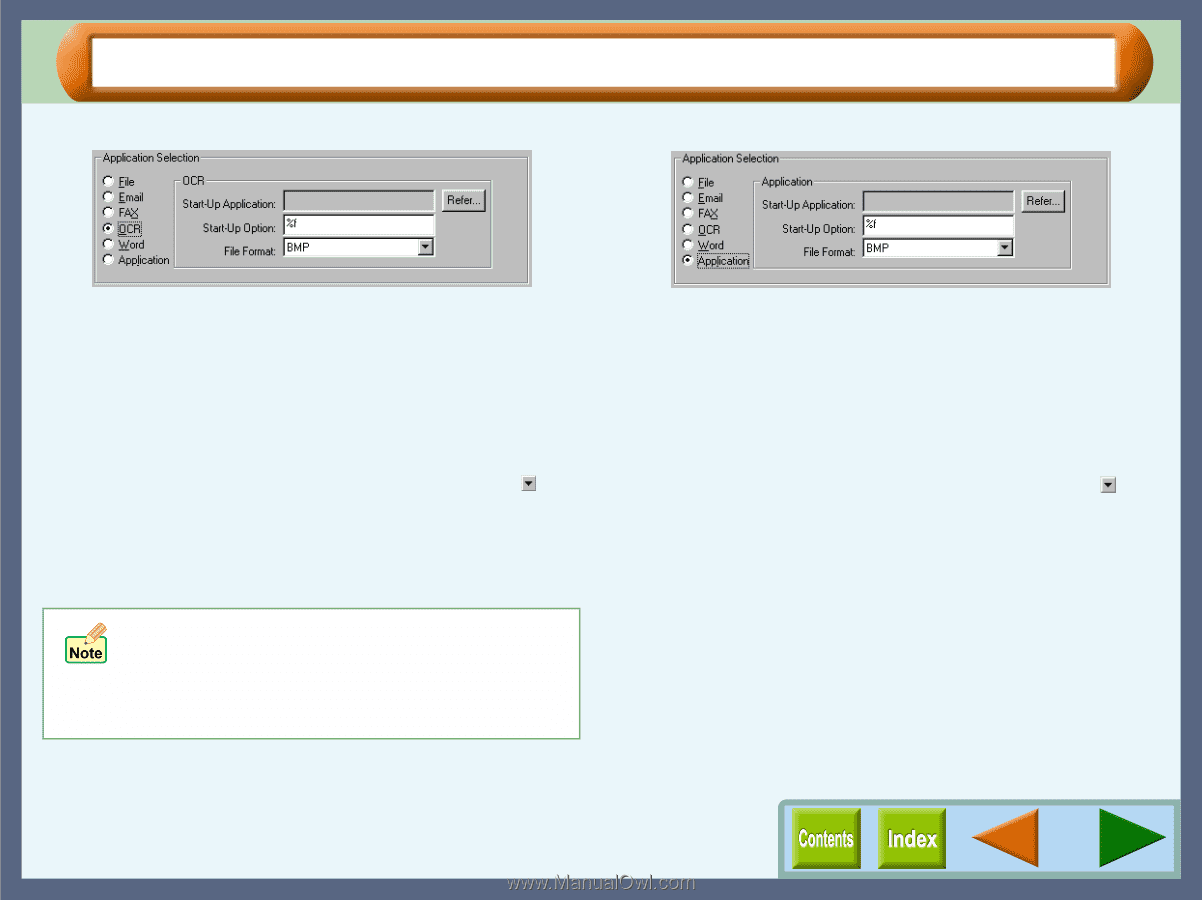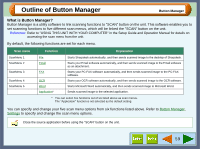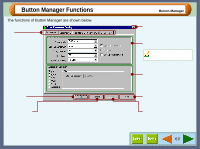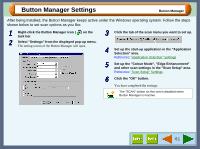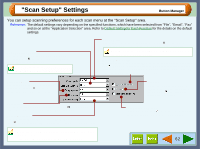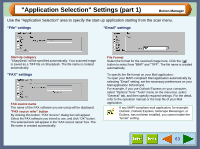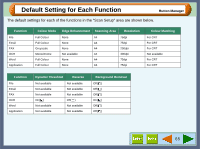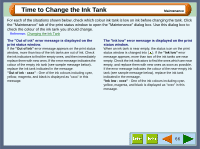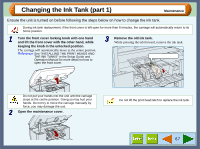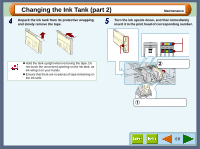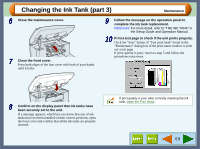Sharp AJ-6010 AJ6010 Operation Manual - Page 66
Application Selection Settings part 2
 |
View all Sharp AJ-6010 manuals
Add to My Manuals
Save this manual to your list of manuals |
Page 66 highlights
"Application Selection" Settings (part 2) "OCR" settings "Application" settings Button Manager Start-Up Application Displays the path for your OCR software. "Refer" button Select your OCR software. Click the "Refer" button to open a dialog box, on which you can select the OCR software. Start-Up Option Specify initial settings for the selected OCR software. File Format Select the format for the scanned image here. Click the ( ) button to select from "BMP" and "TIFF". The file name is created automatically. "Word" settings The setting options for "Word" do not appear. With computers which have been installed with more than one version of Microsoft Word, when you try to open Microsoft Word using "SCAN" button, your computer will automatically activate the version which was used previously. (Microsoft Word 95 is not available.) Start-Up Application Displays the path for the selected application. "Refer" button Select the application. Click the "Refer" button to open a dialog box, on which you can select the application. Start-Up Option Specify initial settings for the selected application. File Format Select the format for the scanned image here. Click the ( ) button to select from "BMP" and "TIFF". The file name is created automatically. 64