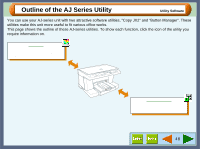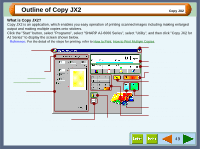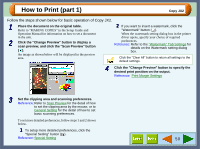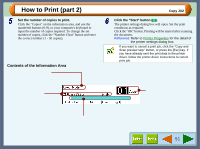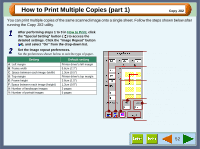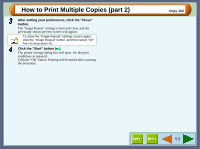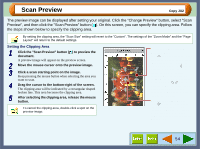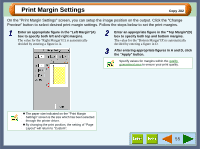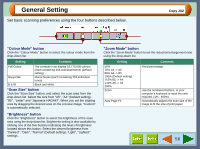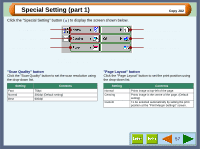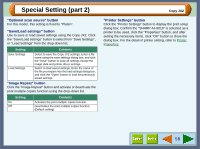Sharp AJ-6010 AJ6010 Operation Manual - Page 55
How to Print Multiple Copies part 2
 |
View all Sharp AJ-6010 manuals
Add to My Manuals
Save this manual to your list of manuals |
Page 55 highlights
How to Print Multiple Copies (part 2) 3 After setting your preferences, click the "Close" button. The "Image Repeat" settings screen will close, and the previously shown preview screen will appear. To show the "Image Repeat" settings screen again, click the "Image Repeat" button, and then select "On" from its drop-down list. 4 Click the "Start" button ( ). The printer settings dialog box will open. Set the print conditions as required. Click the "OK" button. Printing will be started after scanning the document. Copy JX2 53
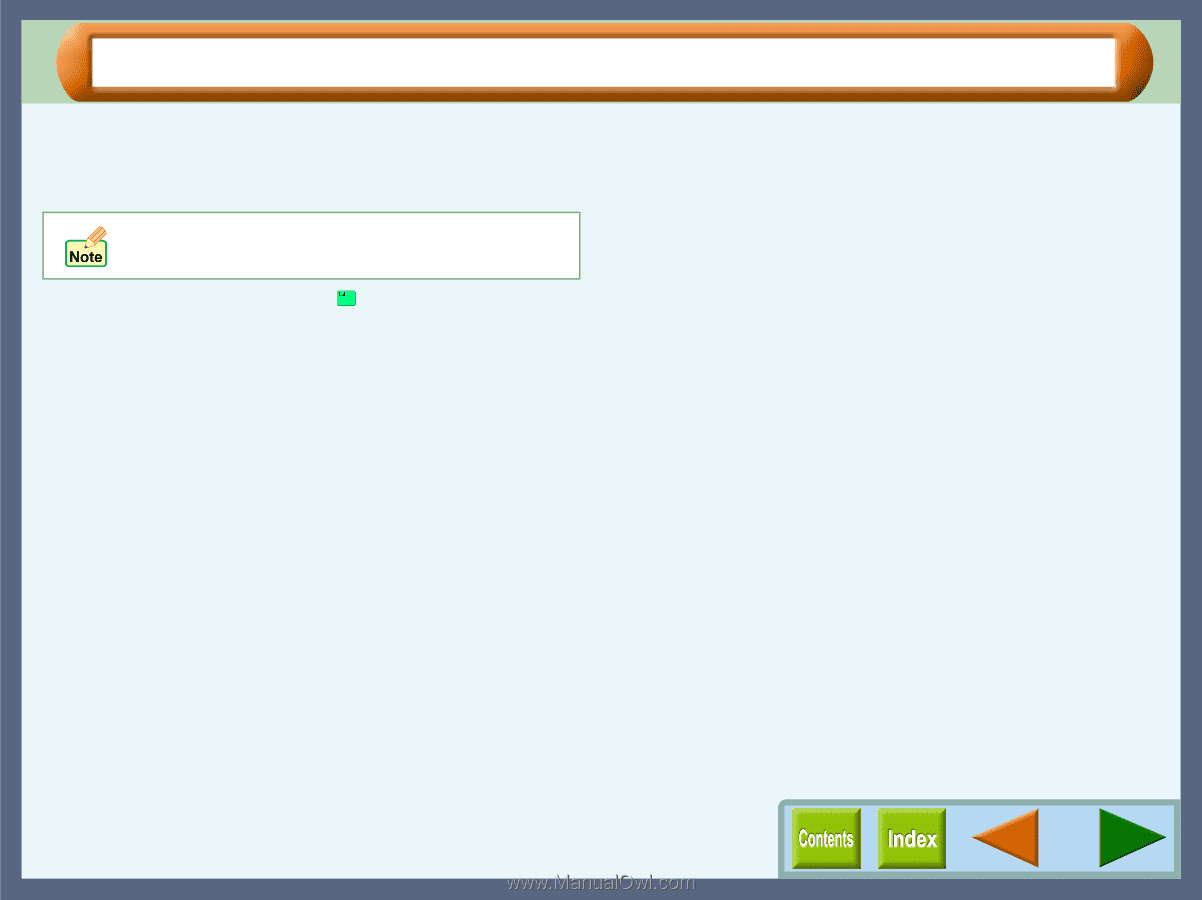
Copy JX2
53
How to Print Multiple Copies (part 2)
3
After setting your preferences, click the "Close"
button.
The "Image Repeat" settings screen will close, and the
previously shown preview screen will appear.
4
Click the "Start" button (
).
The printer settings dialog box will open. Set the print
conditions as required.
Click the "OK" button. Printing will be started after scanning
the document.
To show the "Image Repeat" settings screen again,
click the "Image Repeat" button, and then select "On"
from its drop-down list.