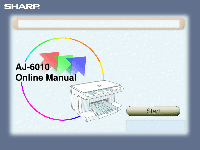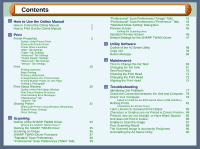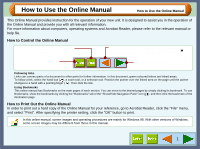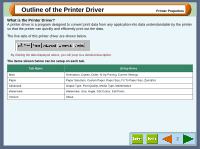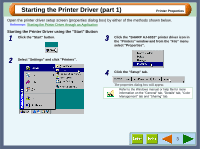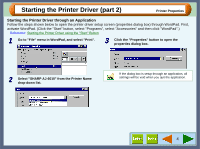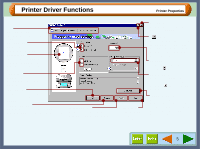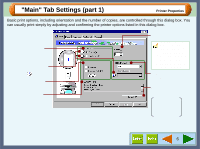Sharp AJ-6010 AJ6010 Operation Manual - Page 3
How to Use the Online Manual - printer
 |
View all Sharp AJ-6010 manuals
Add to My Manuals
Save this manual to your list of manuals |
Page 3 highlights
How to Use the Online Manual How to Use the Online Manual This Online Manual provides instruction for the operation of your new unit. It is designed to assist you in the operation of the Online Manual and provide you with all relevant information. For more information about computers, operating systems and Acrobat Reader, please refer to the relevant manual or help file. How to Control the Online Manual Click this button to display the Index of the Online Manual. From the Index you can jump to various pages. Takes you back page by page. To return to the previously viewed page from the page displayed by clicking a reference topic, click the ( ) button on the menu bar of the Acrobat Reader. Click this button to display the Table of Contents of the Online Manual. From the Table of Contents you can jump to various pages. 1 Takes you forward page by page. Following links Links can connect parts of a document to other parts for further information. In this document, green coloured letters are linked areas. To follow a link, select the hand tool ( ), a zoom tool, or a selection tool. Position the pointer over the linked area on the page until the pointer changes to a hand with a pointing finger ( ). Then click the link. Using Bookmarks This online manual has Bookmarks on the main pages of each section. You can move to the desired pages by simply clicking its bookmark. To use Bookmarks, show the bookmarks by clicking the "Bookmarks" tab of the "Show/Hide Navigation Pane" icon ( ), and then click the bookmark of the destination page. How to Print Out the Online Manual In order to print out a hard copy of the Online Manual for your reference, go to Acrobat Reader, click the "File" menu, and select "Print". After specifying the printer setting, click the "OK" button to print. In this online manual, screen images and operating procedures are mainly for Windows 98. With other versions of Windows, some screen images may be different from those in this manual. 1