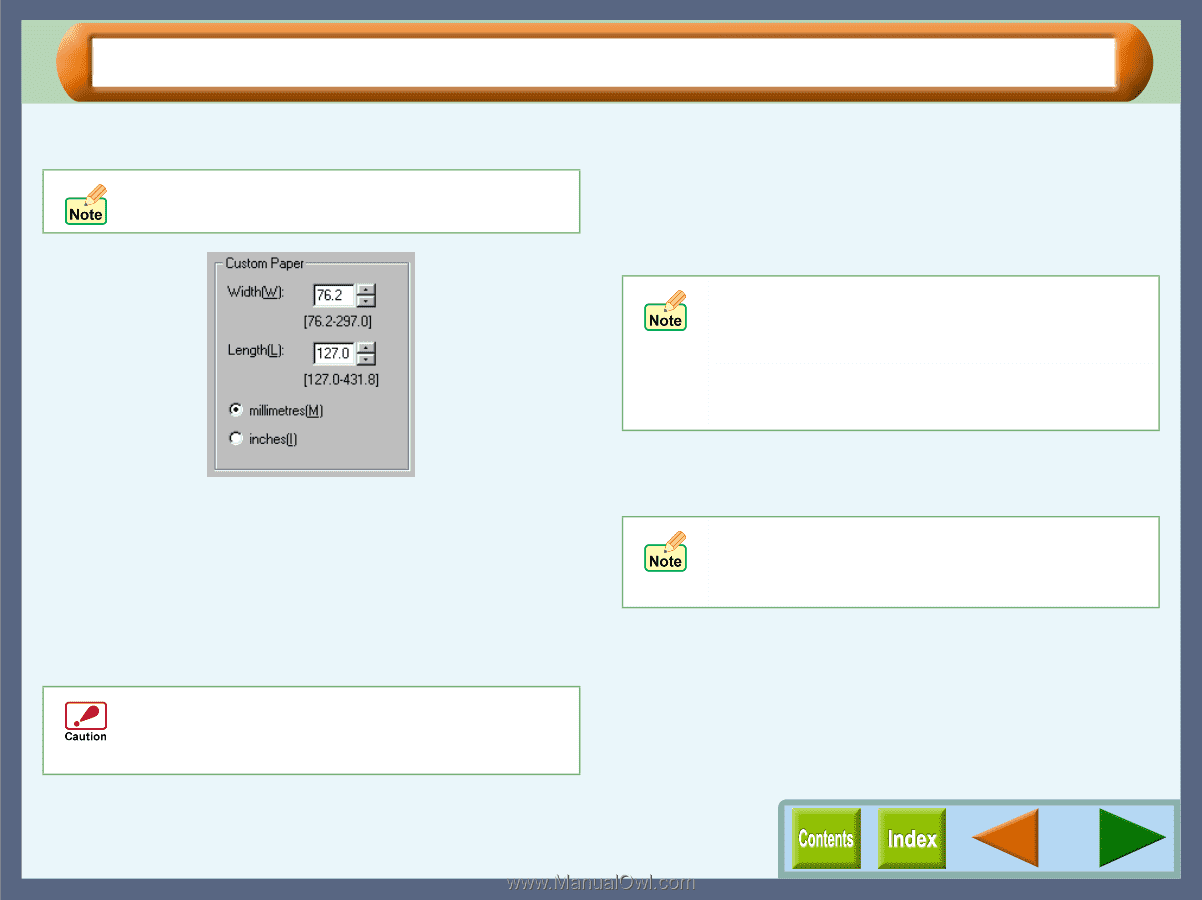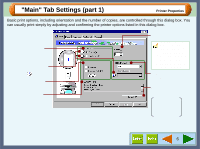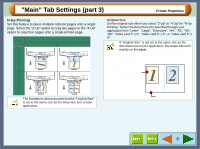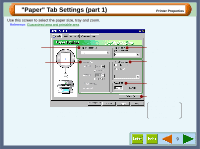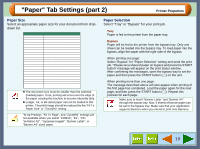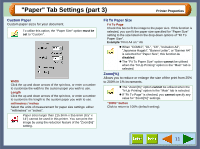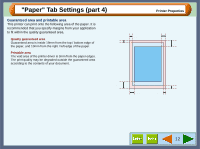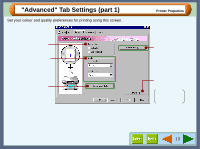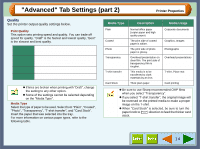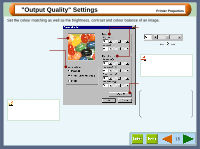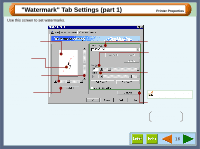Sharp AJ-6010 AJ6010 Operation Manual - Page 13
Paper Tab Settings part 3
 |
View all Sharp AJ-6010 manuals
Add to My Manuals
Save this manual to your list of manuals |
Page 13 highlights
"Paper" Tab Settings (part 3) Printer Properties Custom Paper Custom paper sizes for your document. To utilise this option, the "Paper Size" option must be set to "Custom". Width Click the up and down arrows of the spin box, or enter a number to customize the width to the custom paper you wish to use. Length Click the up and down arrows of the spin box, or enter a number to customize the length to the custom paper you wish to use. millimetres / inches Select the units of measurement for paper size settings: either "millimetres" or "inches". Paper sizes larger than 215.9mm x 355.6mm (8.5" x 14") cannot be used in this printer. You can print the image by using the reduction feature of the "Zoom[%]" setting. Fit To Paper Size Fit To Page Check this box to fit the image to the paper size. If this function is selected, you can fit the paper size specified for "Paper Size" setting to the size listed on the drop-down options of "Fit To Paper Size". Example "Print A4 on:" A6 ! When "COM10", "DL", "C6", "Invitation A2", "Japanese Hagaki", "Banner Letter", or "Banner A4" is selected for "Paper Size", this function is disabled. ! The "Fit To Paper Size" option cannot be utilised when the "N-Up Printing" option in the "Main" tab is selected. Zoom[%] Allows you to reduce or enlarge the size of the print from 25% to 200% in 1% increments. ! The "Zoom[%]" option cannot be utilised when the "N-Up Printing" option in the "Main" tab is selected. ! If "Fit To Page" is checked, you cannot specify any value for "Zoom[%]" settings. "100%" button Click to return to 100% (default setting). 11