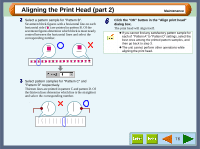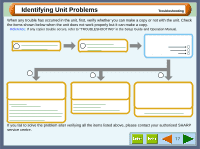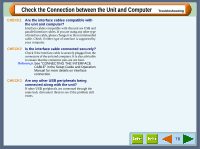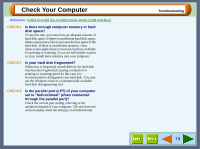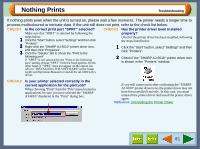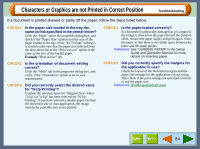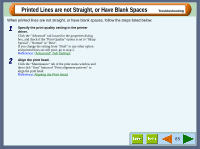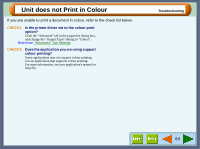Sharp AJ-6010 AJ6010 Operation Manual - Page 83
Nothing Prints
 |
View all Sharp AJ-6010 manuals
Add to My Manuals
Save this manual to your list of manuals |
Page 83 highlights
Nothing Prints Troubleshooting If nothing prints even when the unit is turned on, please wait a few moments. The printer needs a longer time to process multicoloured or intricate data. If the unit still does not print, refer to the check list below. CHECK1 Is the correct print port "SPRT" selected? CHECK3 Has the printer driver been installed Make sure that "SPRT" is selected by following the properly? steps below. 1 Click the "Start" button, select "Settings" and then click "Printers". 2 Right-click the "SHARP AJ-6010" printer driver icon, and then click "Properties". 3 Click the "Details" tab to check the "Print to the following port". If "SPRT" is not selected for the "Print to the following port" setting, choose "SPRT" from the listed options. On the other hand, if "SPRT" does not appear on the option list, refer to "INSTALLING THE SOFTWARE" in the Setup Guide and Operation Manual to reinstall the AJ-6000 series driver. Check if the printer driver has been installed, following the steps listed below. 1 Click the "Start" button, select "Settings" and then click "Printers". 2 Check if the "SHARP AJ-6010" printer driver icon is shown in the "Printers" window. CHECK2 Is your printer selected correctly in the current application for the print job? When choosing "Print" from the "File" menu located in applications, be sure you have selected the "SHARP AJ-6010" displayed in the "Print" dialog box. Check here If you still cannot print after confirming the "SHARP AJ-6010" printer driver icon, the printer driver may not have been installed correctly. In this case, you must uninstall the printer driver and install the printer driver again. Reference: Uninstalling the Printer Driver 81