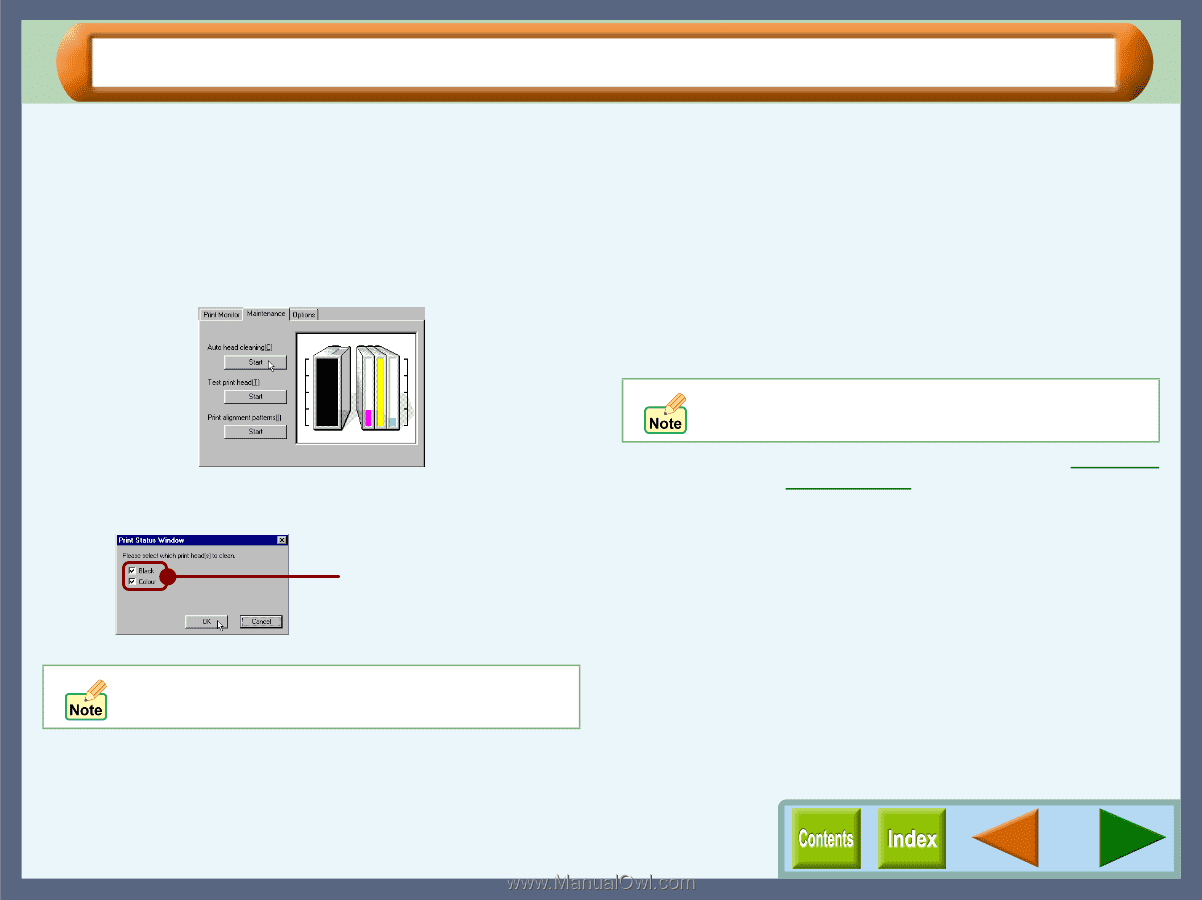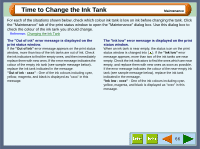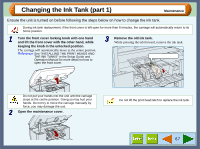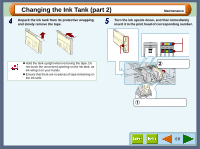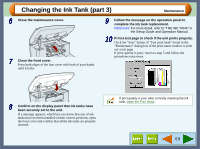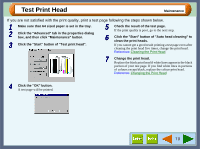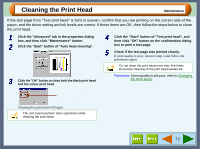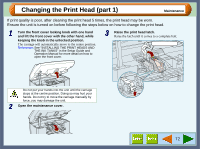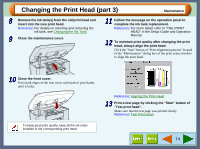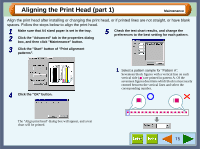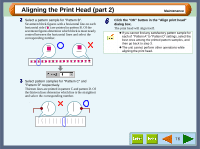Sharp AJ-6010 AJ6010 Operation Manual - Page 73
Cleaning the Print Head
 |
View all Sharp AJ-6010 manuals
Add to My Manuals
Save this manual to your list of manuals |
Page 73 highlights
Cleaning the Print Head Maintenance If the test page from "Test print head" is faint or uneven, confirm that you are printing on the correct side of the paper, and the driver setting and ink levels are correct. If these items are OK, then follow the steps below to clean the print head. 1 Click the "Advanced" tab in the properties dialog box, and then click "Maintenance" button. 2 Click the "Start" button of "Auto head cleaning". 4 Click the "Start" button of "Test print head", and then click "OK" button on the confirmation dialog box to print a test page. 5 Check if the test page was printed cleanly. If print quality is poor, return to step 2 and follow the procedures again. Do not clean the print head more than five times. Excessive cleaning of the print head wastes ink. 3 Click the "OK" button to clean both the black print head and the colour print head. Reference: If print quality is still poor, refer to Changing the Print Head. You can save the ink consumption by checking the box for the print head which has poorer print result. Cleaning the print head will begin. The unit cannot perform other operations while cleaning the print head. 71