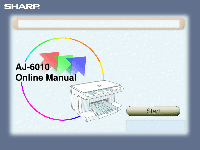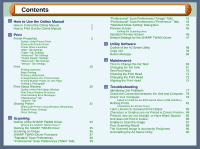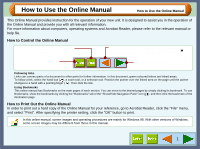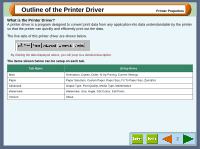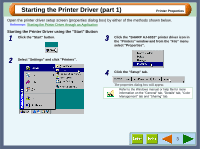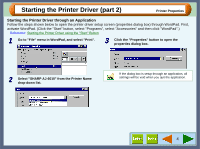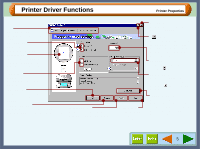Sharp AJ-6010 AJ6010 Operation Manual - Page 2
Contents - driver
 |
View all Sharp AJ-6010 manuals
Add to My Manuals
Save this manual to your list of manuals |
Page 2 highlights
Contents How to Use the Online Manual How to Control the Online Manual 1 How to Print Out the Online Manual 1 Print Printer Properties 2 Outline of the Printer Driver Starting the Printer Driver Printer Driver Functions "Main" Tab Settings "Paper" Tab Settings "Advanced" Tab Settings "Output Quality" Settings "Watermark" Tab Settings "Version" Tab Settings Print 19 Printing Overview Basic Printing Printing a Watermark Enlarge/Reduce the Printed Image Printing Multiple Pages on One Page Printing a Photograph Print Status Window 26 Outline of the Print Status Window Print Status Window Functions Understanding Error Messages "Maintenance" Tab "Options" Tab Sharing Printer 31 Sharing the Printer using Windows Networking Shared Printer Settings Client Settings Scanning Outline of the SHARP TWAIN Driver 34 What is the SHARP TWAIN Driver? Starting the SHARP TWAIN Driver 35 Scanning an Image 36 SHARP TWAIN Driver Functions 37 "Standard" Scan Preferences 38 "Professional" Scan Preferences ("Main" Tab) 39 Contents "Professional" Scan Preferences ("Image" Tab) 41 "Professional" Scan Preferences ("Preference" Tab) 43 "Standard Mode Setting" Dialog Box 44 Preview Screen 45 Setting the Scanning Area Variation Preview Screen 46 Default Settings for the SHARP TWAIN Driver 47 Utility Software Outline of the AJ Series Utility 48 Copy JX2 49 Button Manager 59 Maintenance Time to Change the Ink Tank 66 Changing the Ink Tank 67 Test Print Head 70 Cleaning the Print Head 71 Changing the Print Head 72 Aligning the Print Head 75 Troubleshooting Identifying Unit Problems 77 Check the Connection between the Unit and Computer 78 Check Your Computer 79 Failed to Install the AJ-6000 Series Driver (USB Interface) Nothing Prints 81 Uninstalling the Printer Driver Faint, Uneven or Smeared Print Output 83 Characters or Graphics are not Printed in Correct Position 84 Printed Lines are not Straight, or Have Blank Spaces 85 Unit does not Print in Colour 86 Unable to Scan the Image 87 Poor Scanning Result 88 The Scanned Image is Incorrectly Positioned 89 Uninstalling the AJ Series Utility 90