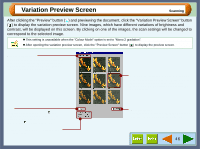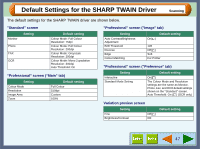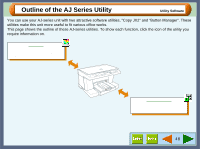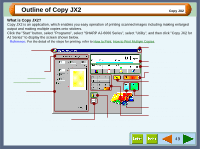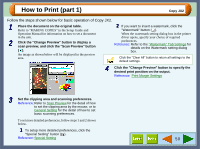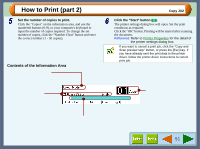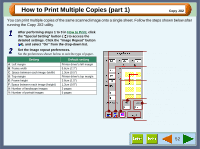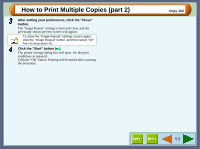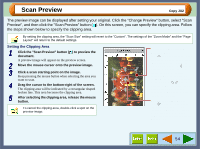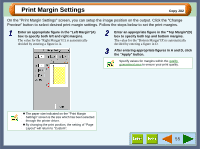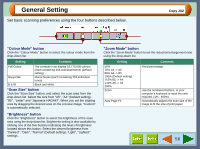Sharp AJ-6010 AJ6010 Operation Manual - Page 53
How to Print part 2
 |
View all Sharp AJ-6010 manuals
Add to My Manuals
Save this manual to your list of manuals |
Page 53 highlights
How to Print (part 2) 5 Set the number of copies to print. Click the "Copies" on the information area, and use the numbered buttons (0-9), or your computer's keyboard to input the number of copies required. To change the set number of copies, click the "Number Clear" button and enter the correct number (1 - 50 copies). Contents of the Information Area Information Displays name of the portion on which your mouse pointer is placed. Image Size Information Displays the size of clipping area specified the preview image. Copy JX2 6 Click the "Start" button ( ). The printer settings dialog box will open. Set the print conditions as required. Click the "OK" button. Printing will be started after scanning the document. Reference: Refer to Printer Properties for the detail of the printer settings dialog box. If you want to cancel a print job, click the "Copy and Scan preview stop" button, or press the [Esc] key. If you have already sent the print data to the printer driver, follow the printer driver instructions to cancel print job. Copies Set the number of copies to be printed here. Default setting is "01". Indicates the procedure of scanning process and data transfer to the printer driver with figures of 0% - 100%. 51