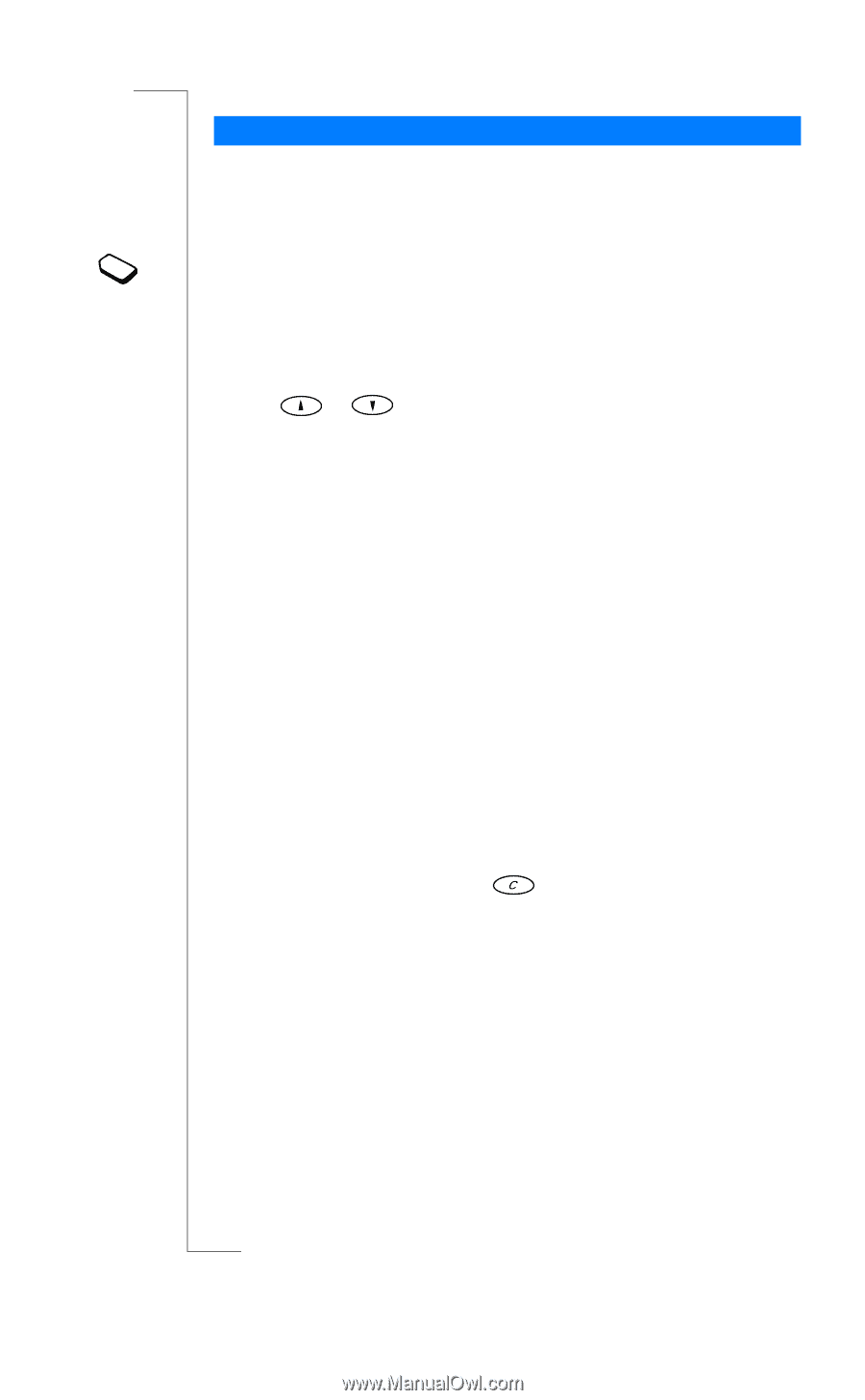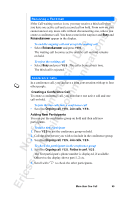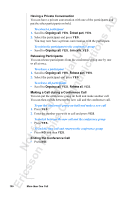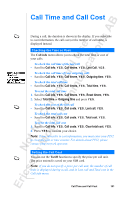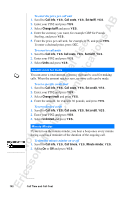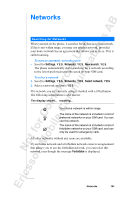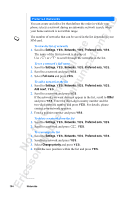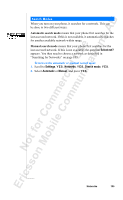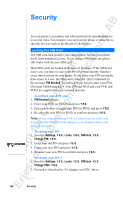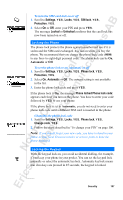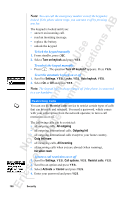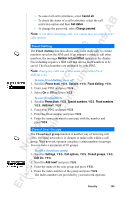Sony Ericsson R520m User Guide - Page 104
Settings, Networks, Preferred nets, Full name, Add new?, Other, Change priority
 |
View all Sony Ericsson R520m manuals
Add to My Manuals
Save this manual to your list of manuals |
Page 104 highlights
EricssonNoMtofboilreCCoommmmerucniiaclatUisoens AB Preferred Networks You can create and edit a list that defines the order in which your phone selects a network during an automatic network search, when your home network is not within range. The number of networks that can be saved in the list depends on your SIM card. To view the list of networks 1. Scroll to Settings, Y E S , Networks, Y E S , Preferred nets, Y E S. The name of the first network is displayed. Use or to scroll through the networks in the list. To see a network's full name 1. Scroll to Settings, Y E S , Networks, Y E S , Preferred nets, Y E S. 2. Scroll to a network and press Y E S . 3. Select Full name and press Y E S. To add a network to the list 1. Scroll to Settings, Y E S , Networks, Y E S , Preferred nets, Y E S, Add new?, Y E S . 2. Scroll to a network and press Y E S . If the network you want does not appear in the list, scroll to Other and press Y E S . Enter the three-digit country number and the two-digit network number and press Y E S . For details, please contact your network operator. 3. Enter a position number and press Y E S . To delete a network from the list 1. Scroll to Settings, Y E S , Networks, Y E S , Preferred nets, Y E S. 2. Scroll to a network and press , Y E S . To rearrange the list 1. Scroll to Settings, Y E S , Networks, Y E S , Preferred nets, Y E S. 2. Scroll to a network and press Y E S . 3. Select Change priority and press Y E S . 4. Enter the new position within the list and press Y E S . 104 Networks