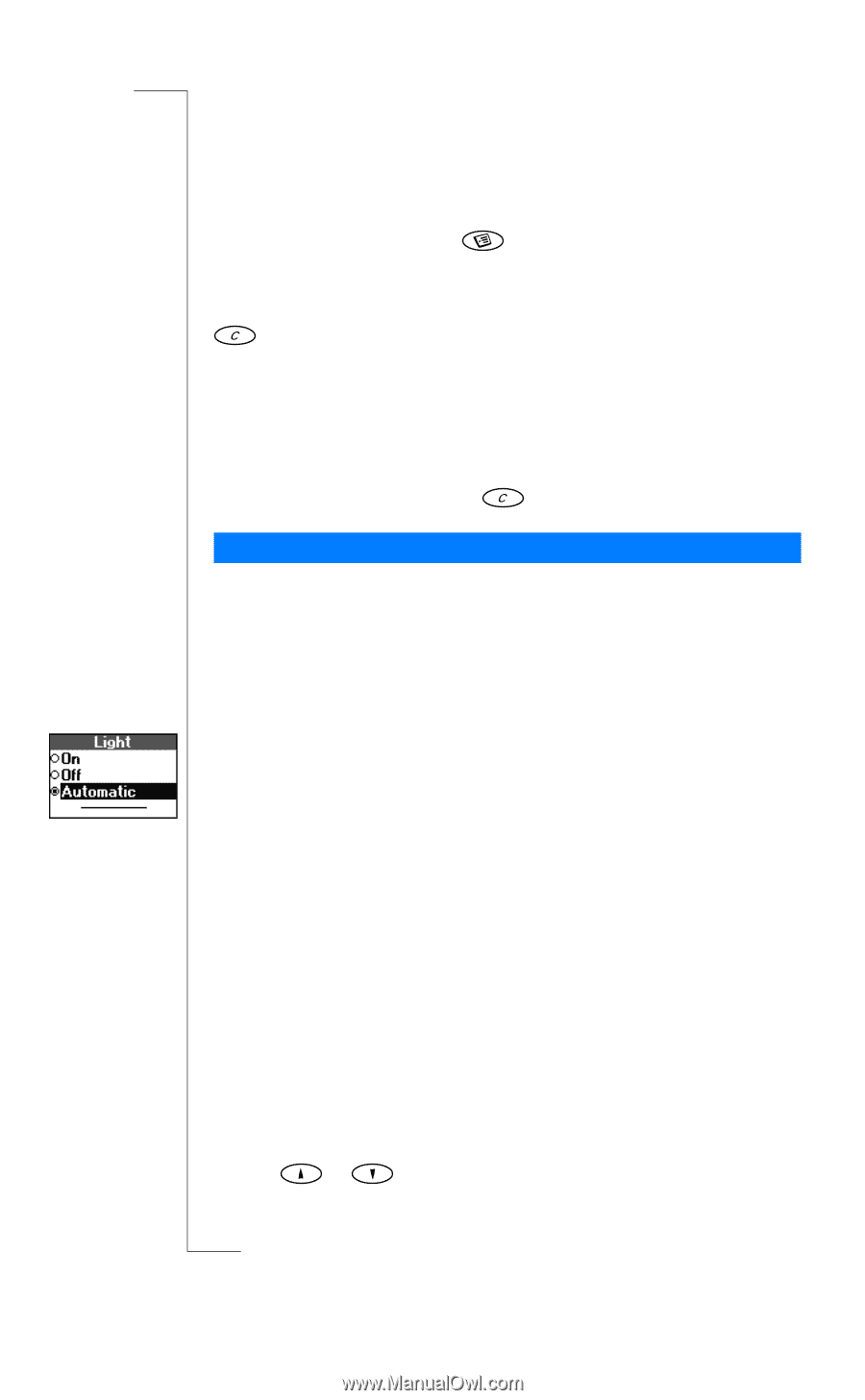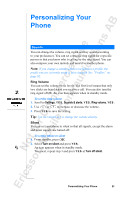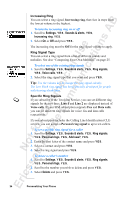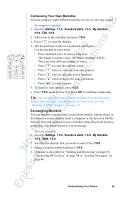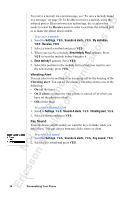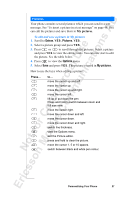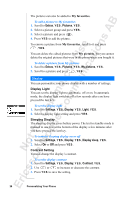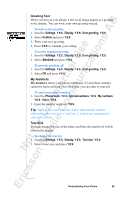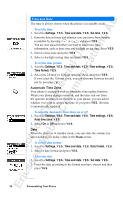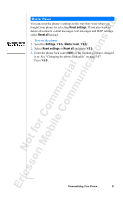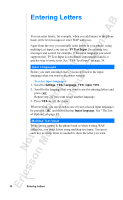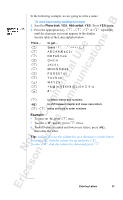Sony Ericsson R520m User Guide - Page 28
Extras, Pictures, My pictures, Settings, Display, Light, Display sleep, Contrast - battery
 |
View all Sony Ericsson R520m manuals
Add to My Manuals
Save this manual to your list of manuals |
Page 28 highlights
EricssonNoMtofboilreCCoommmmerucniiaclatUisoens AB The pictures can also be added to My favourites. To add a picture to My favourites 1. Scroll to Extras, Y E S , Pictures, Y E S . 2. Select a picture group and press Y E S . 3. Select a picture and press . 4. Press Y E S to add the picture. To remove a picture from My favourites, scroll to it and press , YES. You can delete the edited pictures from My pictures, but you cannot delete the original pictures that were in the phone when you bought it. To delete a picture from My pictures 1. Scroll to Extras, Y E S , Pictures, Y E S , My pictures, Y E S . 2. Scroll to a picture and press , Y E S . Display You can personalize your phone display with a number of settings. Display Light You can set the display light to automatic, off or on. In automatic mode, the display light switches off a few seconds after you have pressed the last key. To set the display light 1. Scroll to Settings, Y E S , Display, Y E S, Light, Y E S . 2. Select a display light setting and press Y E S . Sleeping Display The sleeping display saves battery power. The text in standby mode is reduced to one row at the bottom of the display a few minutes after you have pressed the last key. To turn the sleeping display on or off 1. Scroll to Settings, Y E S , Display, Y E S, Display sleep, Y E S . 2. Select On or Off and press Y E S . Contrast Setting You can change the display's contrast. To set the display contrast 1. Scroll to Settings, Y E S , Display, Y E S, Contrast, Y E S . 2. Use or to increase or decrease the contrast. 3. Press Y E S to save the setting. 28 Personalizing Your Phone