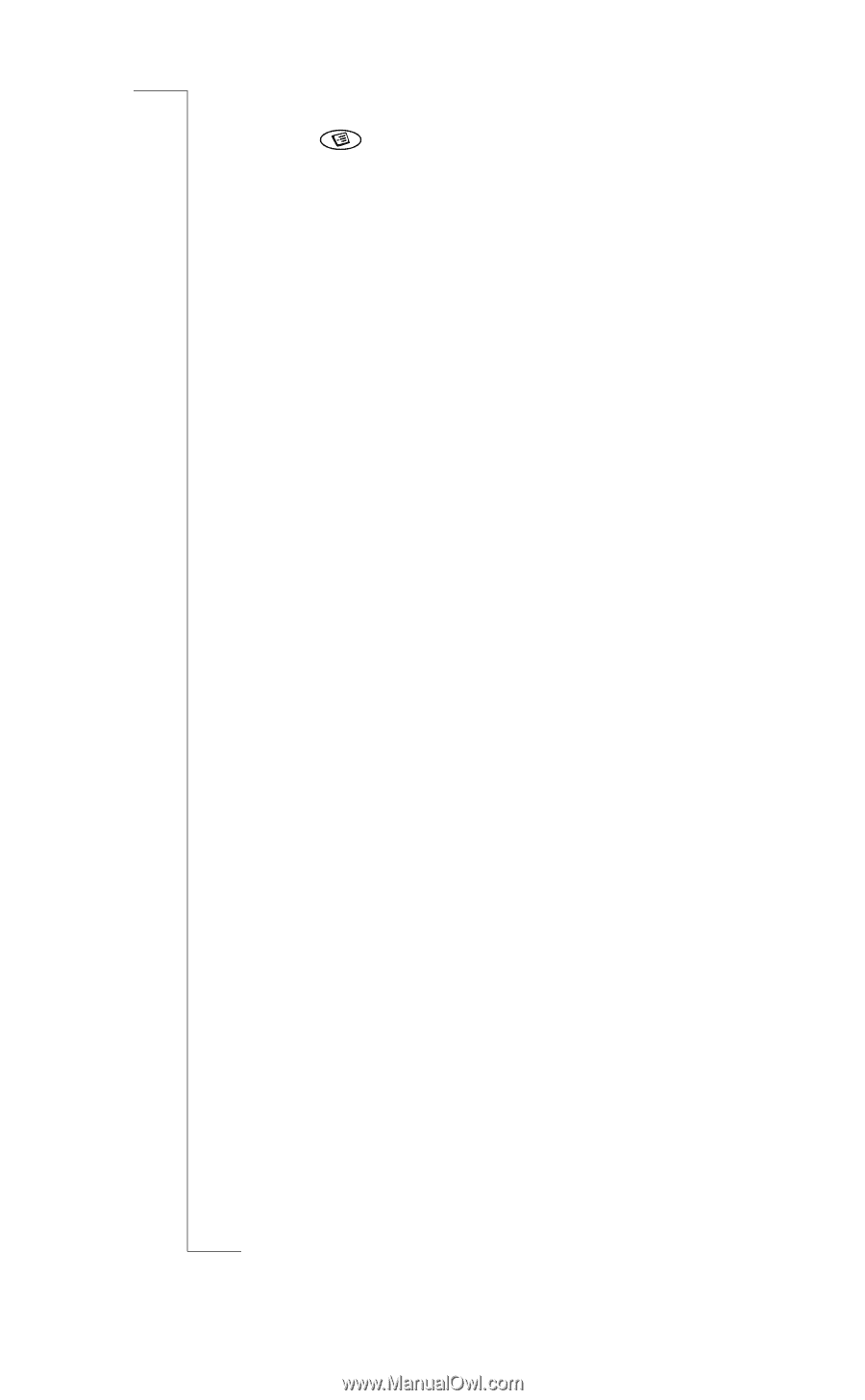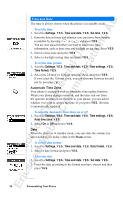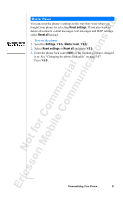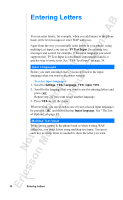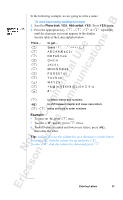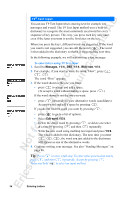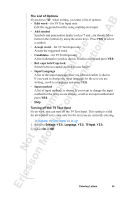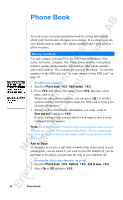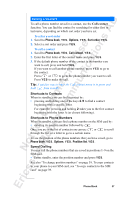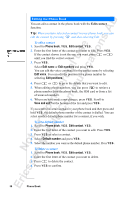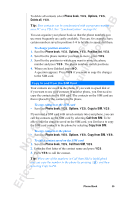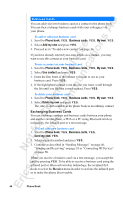Sony Ericsson R520m User Guide - Page 35
The List of Options, Turning off the T9 Text Input
 |
View all Sony Ericsson R520m manuals
Add to My Manuals
Save this manual to your list of manuals |
Page 35 highlights
EricssonNoMtofboilreCCoommmmerucniiaclatUisoens AB The List of Options If you press when writing, you enter a list of options: • Edit word - for T9 Text Input only Edit the suggested word by using multitap text input. • Add symbol Symbols and punctuation marks such as ? and , are shown. Move between the symbols by using the arrow keys. Press Y E S to select a symbol. • Accept word - for T9 Text Input only Accept the suggested word. • Candidates - for T9 Text Input only A list of alternative words is shown. Scroll to a word and press Y E S . • Rel. caps lock/Caps lock Switch between capital and lower-case letters. • Input Language A list of the input languages that you selected earlier is shown. If you want to change the input language for the text you are writing, scroll to a language and press Y E S . • Input method A list of input methods is shown. If you want to change the input method for the text you are writing, scroll to an input method and press Y ES . • Help Turning off the T9 Text Input If you wish, you can turn off the T9 Text Input. This setting is valid for all input of texts - not only for the text you are currently entering. To turn the T9 Text Input on or off 1. Scroll to Settings, Y E S , Language, Y E S , T9 Input, Y E S . 2. Select On or Off. Entering Letters 35