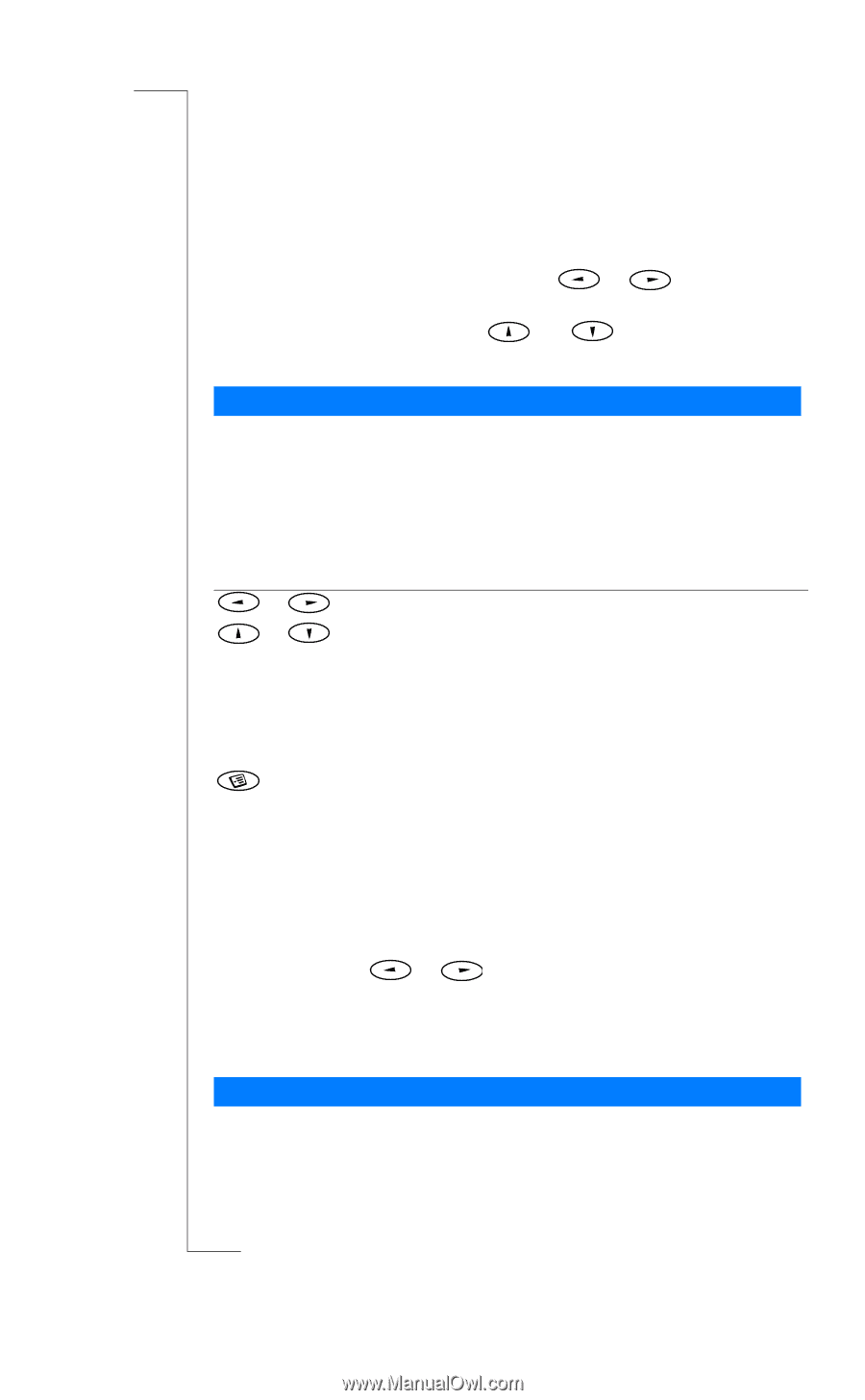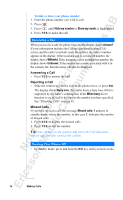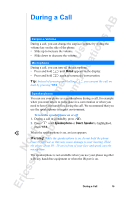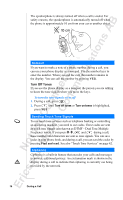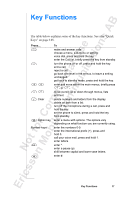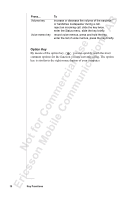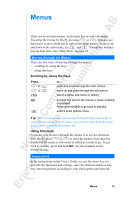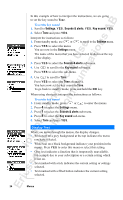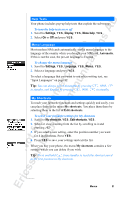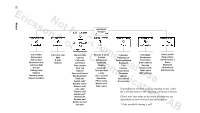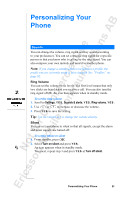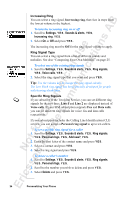Sony Ericsson R520m User Guide - Page 19
Menus - user guide
 |
View all Sony Ericsson R520m manuals
Add to My Manuals
Save this manual to your list of manuals |
Page 19 highlights
Menus EricssonNoMtofboilreCCoommmmerucniiaclatUisoens AB There are seven main menus. Each menu has several sub-menus. You enter the menus by briefly pressing or . You also use these keys to move from left to right in the main menus. To move up and down in the sub-menus, use and . Your phone includes pop-up help texts. See "Help Texts" on page 21. Moving through the Menus There are two ways of moving through the menus: • scrolling by using the keys. • using shortcuts. Scrolling by Using the Keys Press... or or YES NO to... enter and move through the main menus. move up and down through the sub-menus. select a menu, sub-menu or setting. go back one level in the menus or leave a setting unchanged. Press and hold N O to go back to standby. enter a quick options menu. Tip: When in the menus, instead of pressing the keys repeatedly to reach the sub-menu that you want, you can press and hold the arrow keys or slide and hold the volume key. Using Shortcuts A quicker way to move through the menus is to use the shortcuts. First briefly press or to enter the menus, then enter the number of the menu or sub-menu to which you want to go. To get back to standby, press and hold NO . See the example on the following page. Instructions In the instructions in this User's Guide, we use the arrow keys to describe the functions and settings, since the shortcut numbers may vary between phones according to your subscription and network. Menus 19