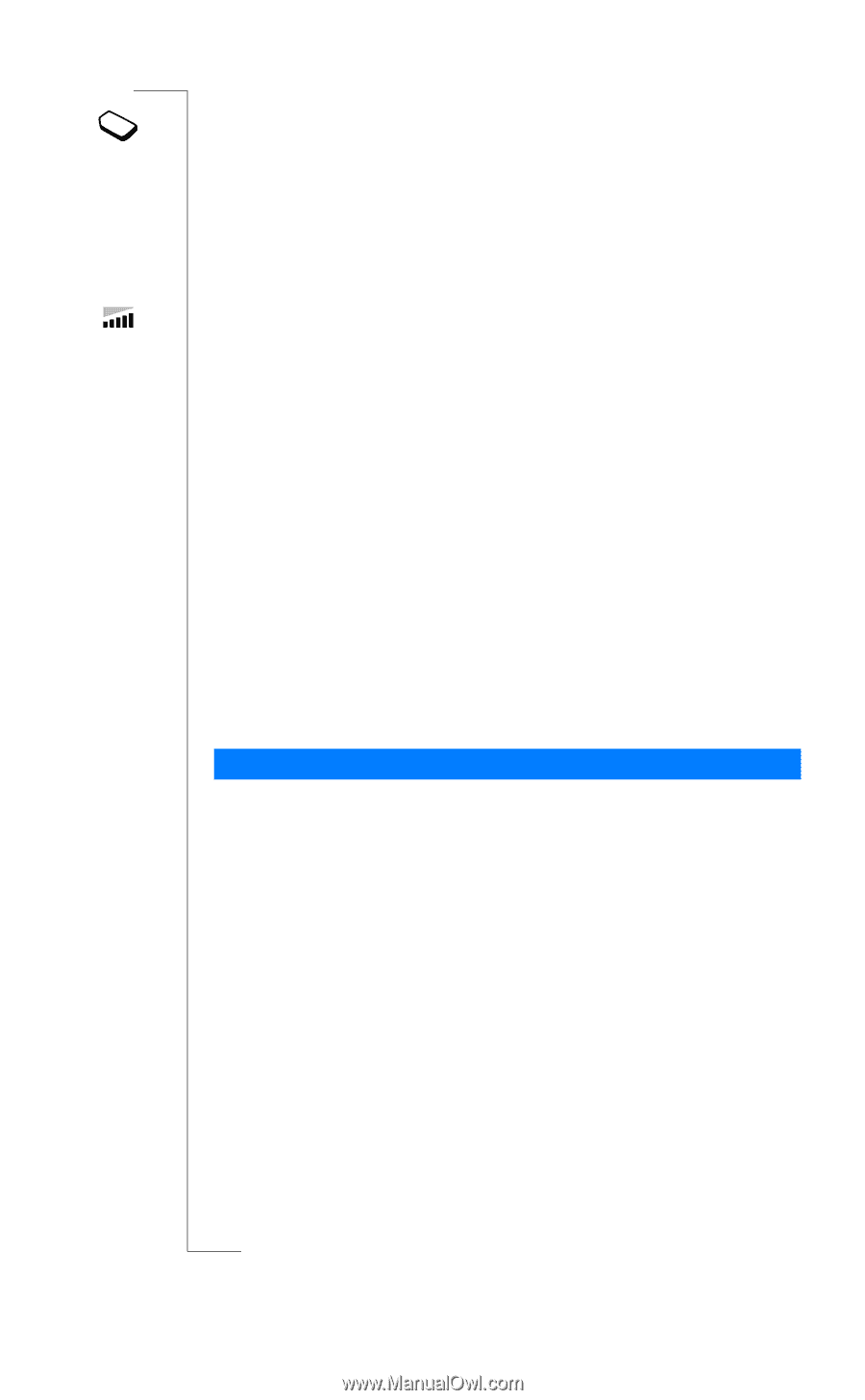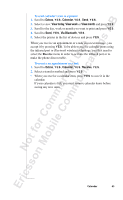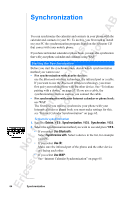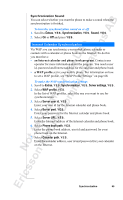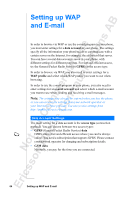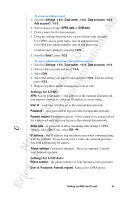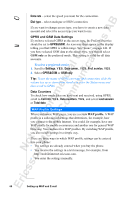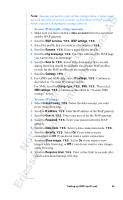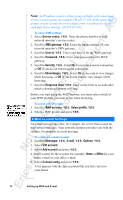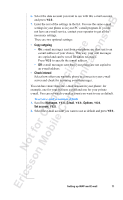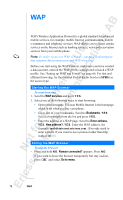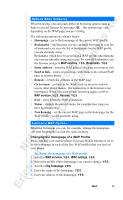Sony Ericsson R520m User Guide - Page 68
Data rate, Dial type, GPRS&GSM, Settings, Data comm., Pref. service, GSM only, Call info, Data - ericsson manual
 |
View all Sony Ericsson R520m manuals
Add to My Manuals
Save this manual to your list of manuals |
Page 68 highlights
EricssonNoMtofboilreCCoommmmerucniiaclatUisoens AB Data rate - select the speed you want for the connection. Dial type - select analogue or ISDN connection. If you want to change access type, you have to create a new data account and select the access type you want to use. GPRS and GSM Data Settings If you have selected GPRS as the access type, the Preferred service should be set to GPRS&GSM. An icon may then appear in the display telling you that GPRS is within range. See "Icons" on page 141. If you have selected GSM data as the access type, you should select GSM only as the preferred mode. This setting is valid for all data accounts. To select a preferred service 1. Scroll to Settings, Y E S , Data comm., Y E S , Pref. service, Y E S . 2. Select GPRS&GSM or GSM only. Tip: To see the status of GPRS coverage and connection, slide the volume key up or down from standby to enter the Status menu and then scroll to GPRS. Data Counters To check how much data you have sent and received, using GPRS, scroll to Call info, Y E S , Data counters, Y E S , and select Last session or Total data. WAP Profile Settings When you browse WAP pages, you use a certain WAP profile. A WAP profile is a collection of settings that determines, for example, how you connect to the mobile Internet. You could, for example, have one WAP profile for mobile e-commerce and another one for general WAP browsing. You can have five WAP profiles. By switching WAP profile, you also switch settings in a simple way. There are three ways in which WAP profile settings can be entered into your phone: • The settings are already entered when you buy the phone. • You receive the settings in a text message, for example, from http://mobileinternet.ericsson.com. • You enter the settings manually. 68 Setting up WAP and E-mail