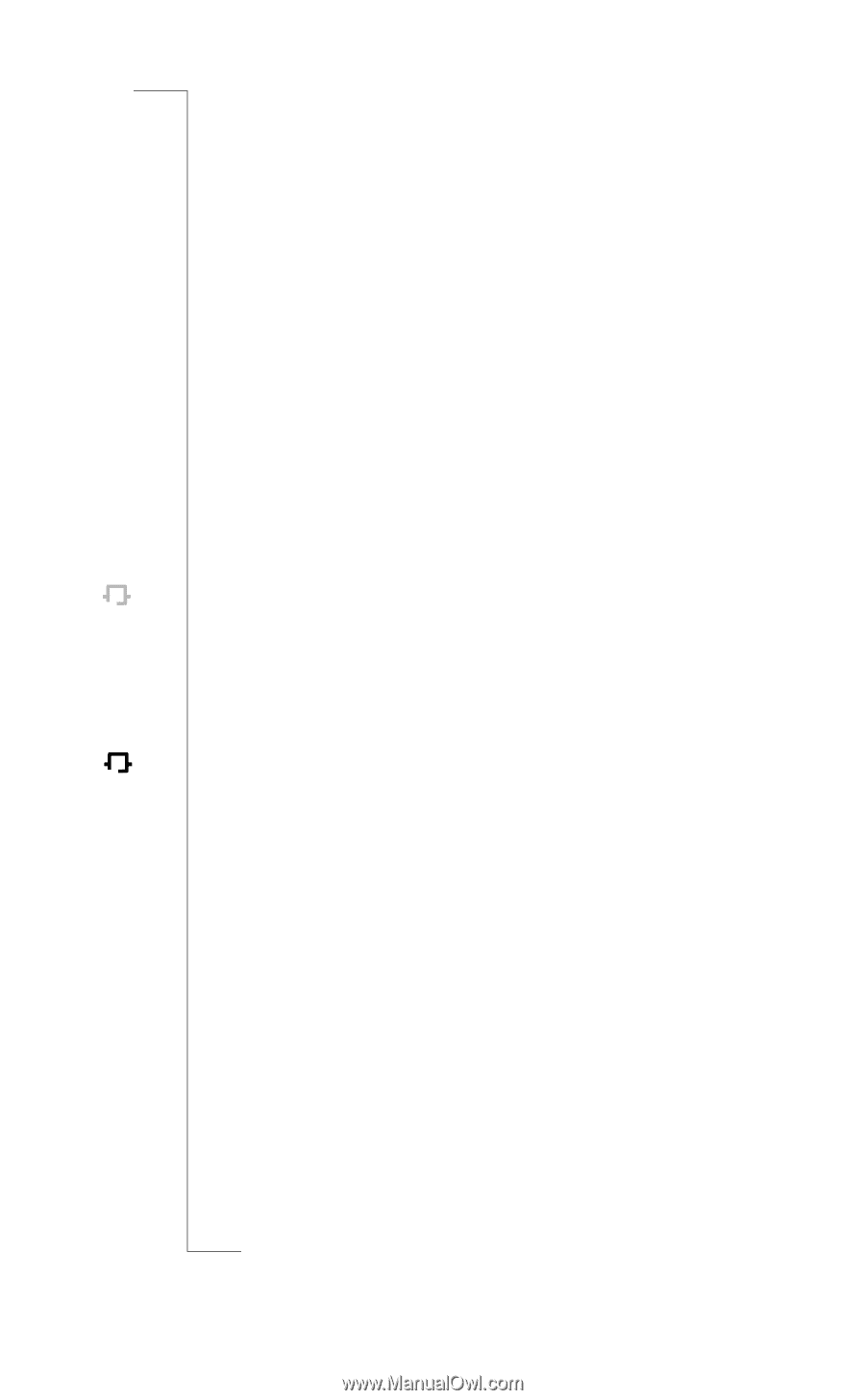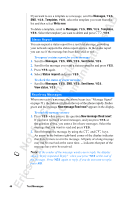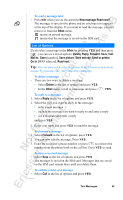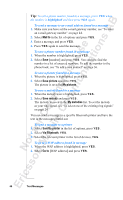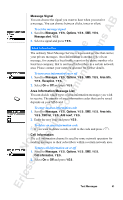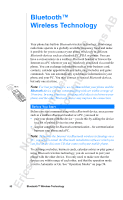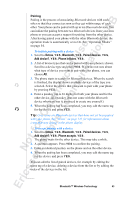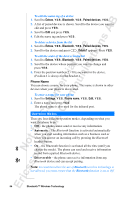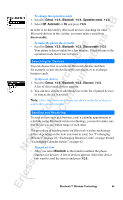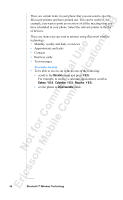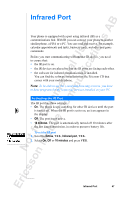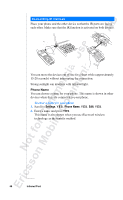Sony Ericsson R520m User Guide - Page 53
Extras, Bluetooth, Paired devices, Add device?, Phone initiates, Phone accepts
 |
View all Sony Ericsson R520m manuals
Add to My Manuals
Save this manual to your list of manuals |
Page 53 highlights
EricssonNoMtofboilreCCoommmmerucniiaclatUisoens AB Pairing Pairing is the process of associating Bluetooth devices with each other so that they connect as soon as they get within range of each other. Your phone can be paired with up to ten Bluetooth devices. You can initiate the pairing between two Bluetooth devices from your own phone or you can accept a request for pairing from the other device. After having paired your phone with the other Bluetooth device, the operation mode is automatically set to On. See "Operation Modes" on page 54. To initiate pairing with a device 1. Scroll to Extras, Y E S , Bluetooth, Y E S , Paired devices, Y E S , Add device?, Y ES , Phone initiates, Y E S . 2. A list of device types that can be paired with your phone is shown. Scroll to a device type and press Y E S . If you are not sure about what type of device you want to pair with your phone, you can choose All. 3. The phone starts to search for Bluetooth devices. When the search is finished, the display shows available devices of the type you selected. Select the device that you want to pair with your phone by pressing Y E S . 4. Enter a passkey (up to 16 digits) for both your phone and for the other device. (If a passkey does not come with the Bluetooth device when you buy it, you need to create one yourself.) 5. When the pairing has been completed, you may edit the name tag for the device and press Y E S . Tip: Grey icons are Bluetooth devices that have not yet been paired with your phone. See "Icons" on page 141 for information about icons that may appear in the phone display. To accept pairing with a device 1. Scroll to Extras, Y E S , Bluetooth, Y E S , Paired devices, Y E S , Add device?, Y ES , Phone accepts, Y E S . The phone waits for the other device. This may take a while. 2. A question appears. Press Y E S to confirm the pairing. 3. Enter an identical passkey on the phone and on the other device. 4. When the pairing has been completed, you may edit the name tag for the device and press Y E S . You can edit the list of paired devices, for example by editing the name tag of a device, deleting a device from the list or by editing the order of the devices in the list. Bluetooth™ Wireless Technology 53