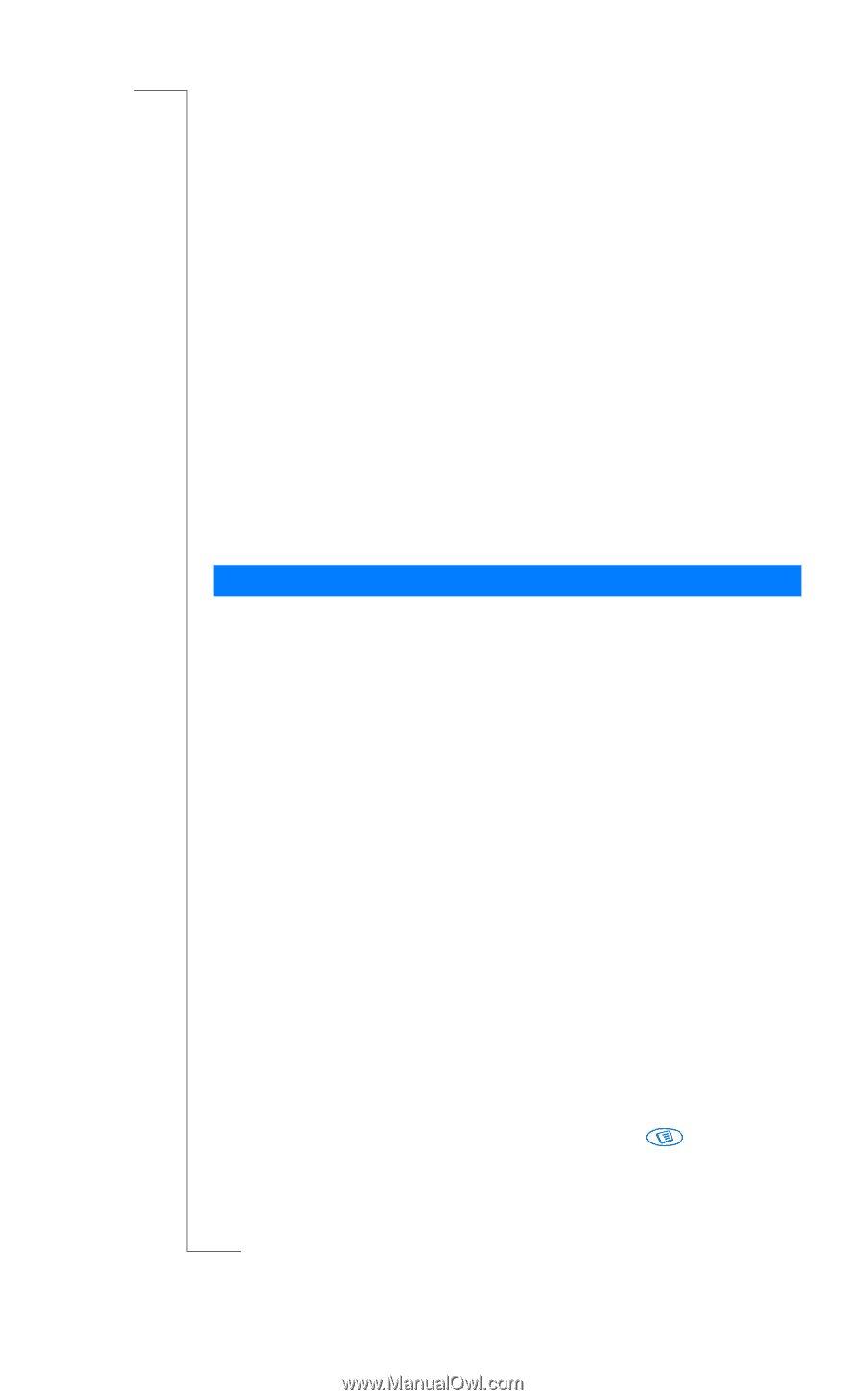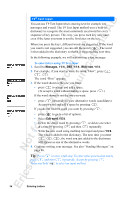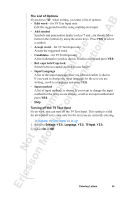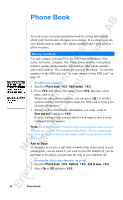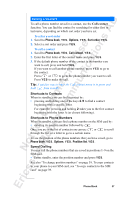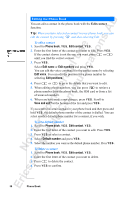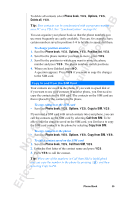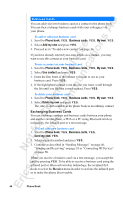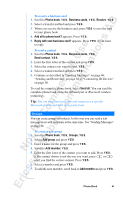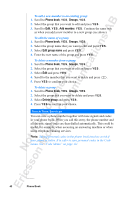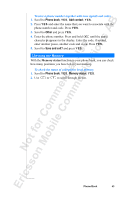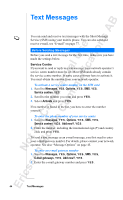Sony Ericsson R520m User Guide - Page 39
Phone book, Options, Delete all, Position list, Copy to SIM, Call from SIM, Copy from SIM
 |
View all Sony Ericsson R520m manuals
Add to My Manuals
Save this manual to your list of manuals |
Page 39 highlights
EricssonNoMtofboilreCCoommmmerucniiaclatUisoens AB To delete all contacts select Phone book, Y E S , Options, Y E S , Delete all, Y ES . Tip: Your contacts can be synchronized with a program running on a PC or a PDA. See "Synchronization" on page 64. You can organize your phone book so that the phone numbers you use most frequently are easily available. You can, for example, have certain numbers saved in positions 1-9 to be able to speed dial them. To change position numbers 1. Scroll to Phone book, Y E S , Options, Y E S , Position list, Y E S . 2. Scroll to the phone number you want to move, press Y E S . 3. Scroll to the position to which you want to move the phone number and press Y E S . The phone numbers switch positions. 4. When you have finished, press N O . A question appears. Press Y E S if you want to copy the changes to the SIM card. Copy to and from the SIM Card Your contacts are saved in the phone. If you want to speed dial or if you want to use your contacts in another phone, you first need to copy the contacts to the SIM card. The contacts on the SIM card are then replaced by the contacts in the phone. To copy contacts to the SIM card • Scroll to Phone book, Y E S , Options, Y E S , Copy to SIM, Y E S . If you insert a SIM card with saved contacts into your phone, you can call the contacts on the SIM card by selecting Call from SIM. To be able to edit the contacts saved on the SIM card, you first have to copy the SIM card contacts to the phone by selecting Copy from SIM. To copy contacts to the phone • Scroll to Phone book, Y E S , Options, Y E S , Copy from SIM, Y E S . To call a contact saved on the SIM card 1. Scroll to Phone book, Y E S , Call from SIM, Y E S . 2. Enter the first letter of the contact name and press Y E S . 3. Press Y E S to call the contact. Tip: When one of the numbers in Call from SIM is highlighted, you can copy the number to the phone by pressing and then selecting Copy to PB. Phone Book 39