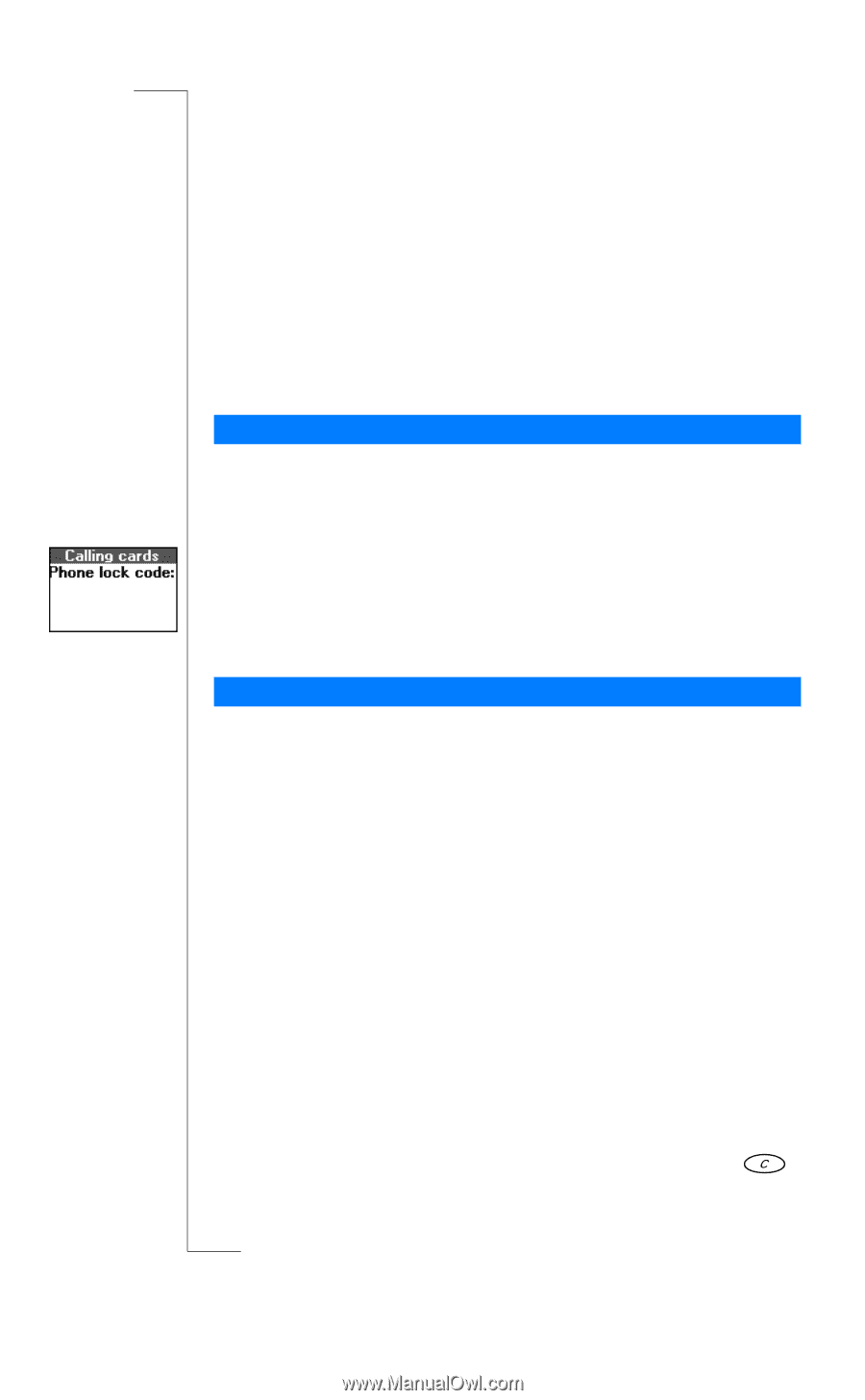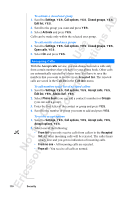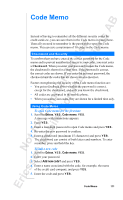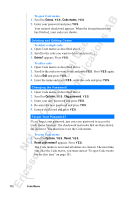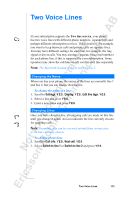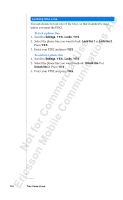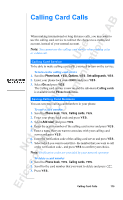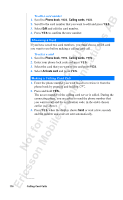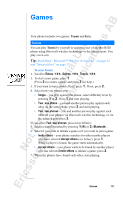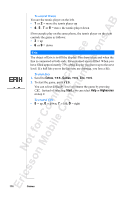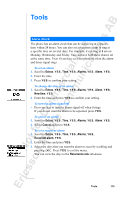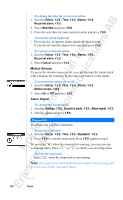Sony Ericsson R520m User Guide - Page 115
Calling Card Calls
 |
View all Sony Ericsson R520m manuals
Add to My Manuals
Save this manual to your list of manuals |
Page 115 highlights
Calling Card Calls EricssonNoMtofboilreCCoommmmerucniiaclatUisoens AB When making international or long distance calls, you may want to use the calling card service to redirect the charges to a credit card account, instead of your normal account. Note: You cannot use the calling card service when making a fax or a data call. Calling Card Service To be able to make calling card calls, you need to turn on the service. To turn on the calling card service 1. Scroll to Phone book, Y E S , Options, Y E S , Set callingcards, Y E S . 2. Enter your phone lock code (0000) and press Y E S . 3. Select On and press Y E S . The Calling card service is now on and the sub-menu Calling cards is available in the Phone book menu. Saving Calling Card Numbers You can save two calling card numbers in your phone. To save a card number 1. Scroll to Phone book, Y E S , Calling cards, Y E S . 2. Enter your phone lock code and press Y E S . 3. Select Add new? and press Y E S . 4. Enter the access number of the calling card server and press Y E S . 5. Enter a name that you want to associate with your calling card server and press Y E S . 6. Enter the verification code of the calling card server and press Y E S . 7. Select which you want to send first - the number that you want to call or the verification code - and press Y E S to confirm your choice. Note: Verification codes are provided by your network operator. To delete a card number 1. Scroll to Phone book, Y E S , Calling cards, Y E S . 2. Scroll to the card number that you want to delete and press . 3. Press Y E S . Calling Card Calls 115