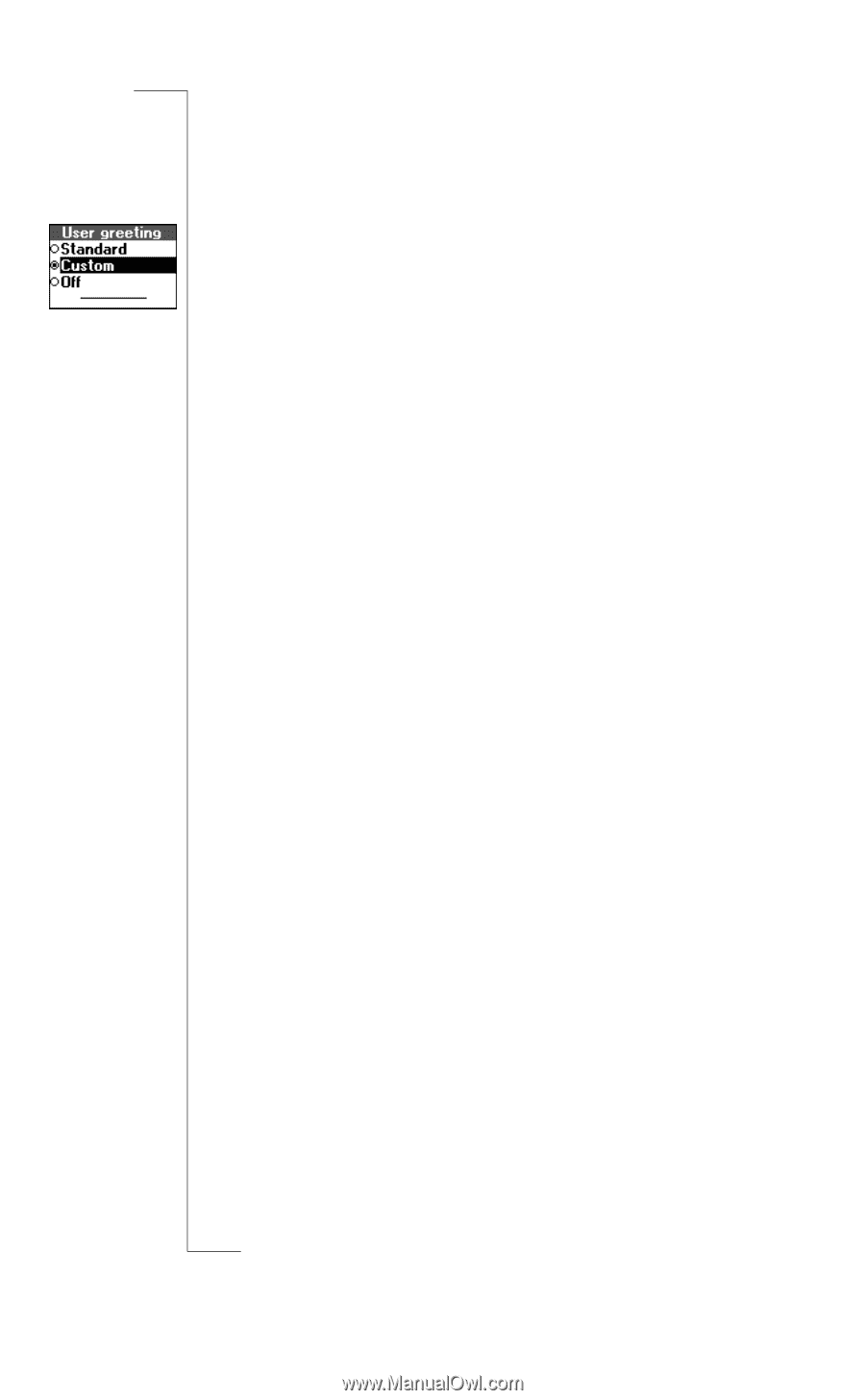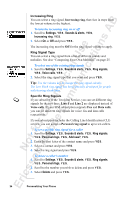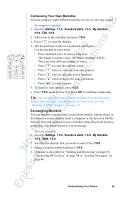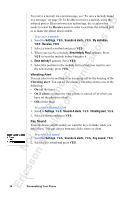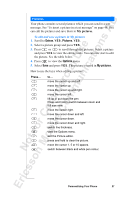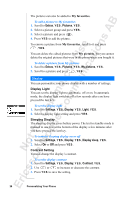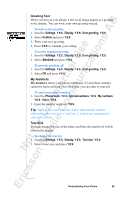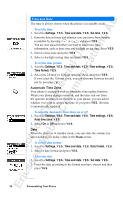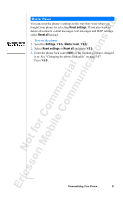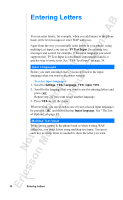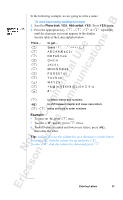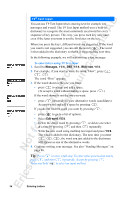Sony Ericsson R520m User Guide - Page 29
Greeting Text, My Numbers, Text Size
 |
View all Sony Ericsson R520m manuals
Add to My Manuals
Save this manual to your list of manuals |
Page 29 highlights
EricssonNoMtofboilreCCoommmmerucniiaclatUisoens AB Greeting Text When you turn on your phone, a text or an image appear as a greeting in the display. You can write your own greeting instead. To write a new greeting 1. Scroll to Settings, Y E S , Display, Y E S, User greeting, Y E S. 2. Select Custom and press Y E S . 3. Write your new greeting. 4. Press Y E S to confirm your setting. To set the standard greeting 1. Scroll to Settings, Y E S , Display, Y E S, User greeting, Y E S. 2. Select Standard and press Y E S . To turn the greeting off 1. Scroll to Settings, Y E S , Display, Y E S, User greeting, Y E S . 2. Select Off and press Y E S. My Numbers My numbers shows your phone number(s). If your phone number cannot be retrieved from your SIM card, you can enter it yourself. To enter your phone number 1. Scroll to Phone book, Y E S , Special numbers, Y E S , My numbers, Y E S , Voice, Y E S . 2. Enter the number and press Y E S . Tip: You can also enter your fax and/or data number and the different numbers for Line 1 and Line 2, if these are supported by your subscription. Text Size You can change the size of the letters and thus the number of visible rows in the display. To change the text size 1. Scroll to Settings, Y E S , Display, Y E S, Text size, Y E S . 2. Select a text size and press Y E S . Personalizing Your Phone 29