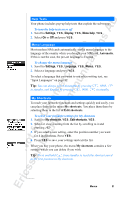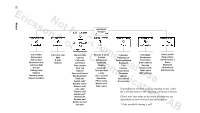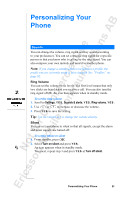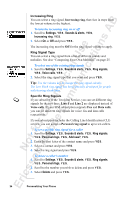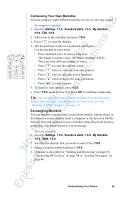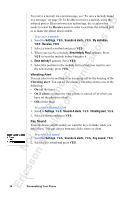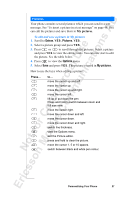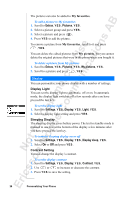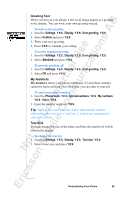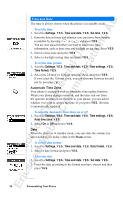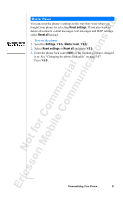Sony Ericsson R520m User Guide - Page 26
Vibrating Alert, Key Sound
 |
View all Sony Ericsson R520m manuals
Add to My Manuals
Save this manual to your list of manuals |
Page 26 highlights
EricssonNoMtofboilreCCoommmmerucniiaclatUisoens AB To receive a melody via a text message, see "To save a melody found in a message" on page 50. To be able to receive a melody using the infrared port or Bluetooth wireless technology, the recipient first needs to select the Receive menu in order to activate the infrared port or to make the phone discoverable. To receive a melody 1. Scroll to Settings, Y E S , Sounds & alerts, Y E S, My melodies, Y E S , Receive, Y E S . 2. Select a transfer method and press Y E S . 3. When you receive a melody, New melody Play? appears. Press Y E S to hear the melody before you save it. 4. Save melody? appears. Press Y E S . 5. Select the position in the melody list in which you want to save the new melody, press Y ES . Vibrating Alert You can select to be notified of an incoming call by the buzzing of the Vibrating alert. You can set the phone's vibrating alert to one of the following: • On (all the time) • On if silent (on when the ring volume is turned off or when you have set the phone to silent) • Off (all the time) To set the Vibrating Alert 1. Scroll to Settings, Y E S , Sounds & alerts, Y E S , Vibrating alert, Y E S . 2. Select a setting and press Y E S . Key Sound You can choose which sound you want the keys to make when you press them. You can choose between clicks, tones or silent. To set the key sound 1. Scroll to Settings, Y E S , Sounds & alerts, Y E S, Key sound, Y E S . 2. Select a key sound and press Y E S . 26 Personalizing Your Phone