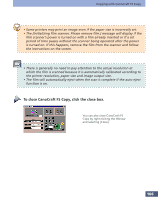Canon CanoScan FS2700F User Manual - Page 102
Copying, Copying Procedures
 |
View all Canon CanoScan FS2700F manuals
Add to My Manuals
Save this manual to your list of manuals |
Page 102 highlights
Copying with CanoCraft FS Copy Copying Copying Procedures Once you have the CanoCraft FS Copy control panel displayed, follow the procedures below to insert film into the scanner and output (copy) images on the printer. Click the arrow (paper size selection) button to the right of the paper size display and select a paper size for printing. Click the [Setup] button to the left of the printer display box and set the image output size and image position settings. The settings dialog for the selected printer will display when you click the Setup button. Printer Setup Dialog Image Position Click the box beside the [Center] or [Top Left] option to select it. Image Orientation Click the box beside the [Portrait] or [Landscape] option Image Output Size to select it. Click the box beside the [Fit to Paper Size] or [Custom Setting] option to select it. If the custom option is selected, choose an output size from the [Size] category. You can click the [Add], [Edit] or [Remove] buttons to add to, change or delete output sizes. 102